To ensure seamless data loading in Encord, allowlist https://app.encord.com/ or https://app.us.encord.com/ in any 3rd party VPNs, firewalls, or URL isolators. This helps to prevent potential issues with opening your data in Encord.
Annotation Mode
Introductory Video Tutorials
The following video goes through the basics of annotating images in the Label Editor.
- A. Editor menu
- B. Quick toolbar
- C. Classes
- D. Instances and Frame labels
- E. Automated labeling
- F. Editor timeline (for videos and image sequences only)
- G. Annotation canvas: displays the media asset and provides interface for drawing and editing labels.
- H. Editor header
- I. Skip or Submit
Copy / Paste Labels & Instances
Using the copy and paste features in the Label Editor can significantly save time and effort. Here’s how you can efficiently use these features:- Copy: To copy both the label and the instance, use the keyboard shortcut CMD + C on Mac or Ctrl + C on Windows.
- Paste instance: To paste the copied instance, use CMD + V on Mac or Ctrl + V on Windows. Instances can only be pasted onto a different frame from where they were copied.
- Paste Label: To paste just the label / shape, use CMD + Shift + V on Mac or Ctrl + Shift + V on Windows. Labels can be pasted onto any frame.
Bulk Label Operations
Fixing incorrect labels is an important step in producing high-quality datasets. With bulk label operations, annotators can merge labels which should really be one instance, or efficiently delete multiple labels in bulk. Bulk label operations are accessed in the editor menu. Merge operations Merge one or more label objects into a single object.- Select all objects to be merged in the Select objects to be merged drop-down menu.
- Select the target object in the Select objects to be merged into field.
- Click Merge.
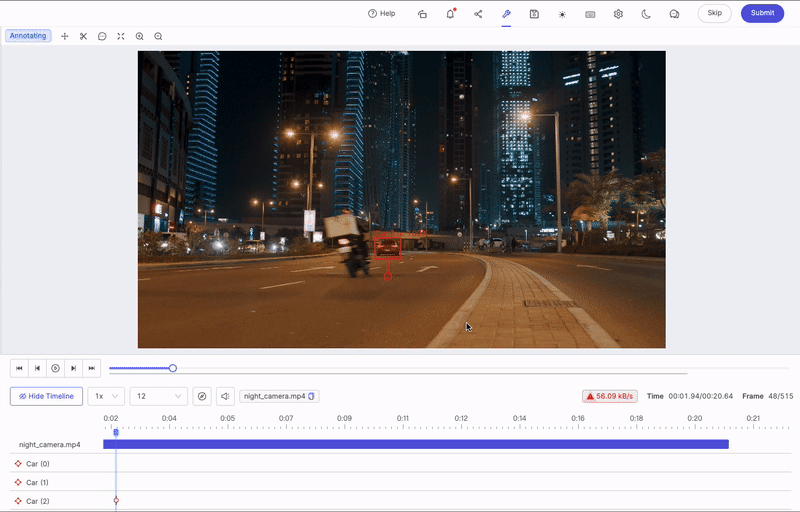
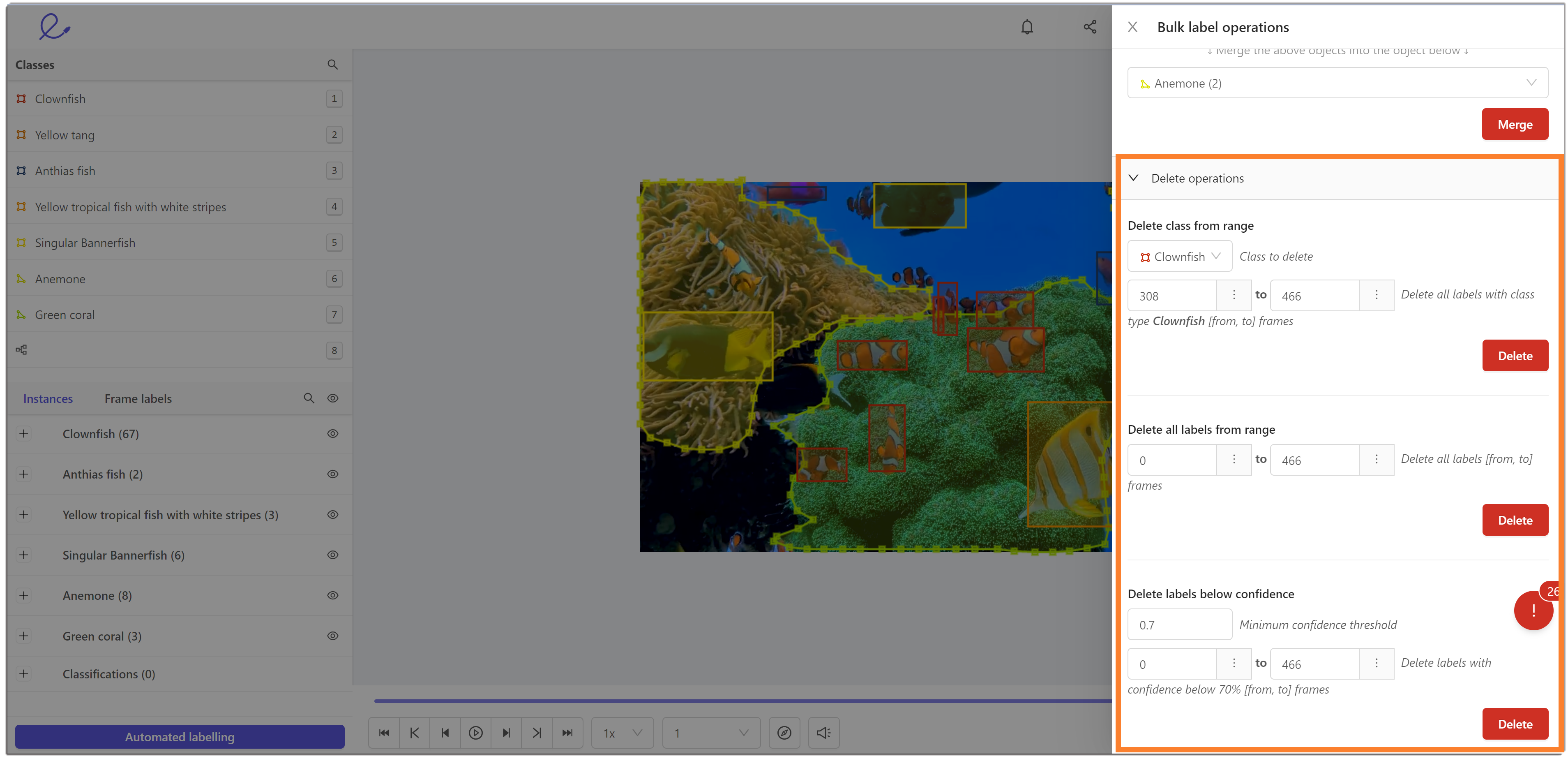
- Select a class to delete from the Select class menu.
- Specify the frame range.
- Click the Delete button.
- Navigate to the Delete all labels from range section.
- Set a range to delete labels from.
- Click Delete.
- Navigate to the Delete labels below confidence section.
- Set the minimum confidence threshold. All labels with a confidence value below this threshold are deleted.
- Specify a range of frames to delete the specified labels from.
- Click Delete.
Classes
In annotation mode, the Classes section of the Label Editor shows you the available Ontology classes, both objects and classifications. You can create a new instance by either clicking the desired class, or by using the indicated instantiation hotkeys. Learn more about Ontologies in general here or learn more about the details of Ontology structure on Encord.Instances and Frame labels
The canvas is your labeling area to annotate the instances of the Ontology classes.- An instance is a specific occurrence of a class. For example, if you have a class called “Car”, an instance of this class could be “Car(0)”, which might represent a specific black sedan. This single instance can appear in a single frame or a range of frames, and therefore, instances may contain multiple labels across frames. You can think of an instance as a unique object that belongs to a certain class.
- A frame label is a frame-specific annotation of an instance. For example, the annotation of “Car(0)” on frame 201 is a label. Labels are used to annotate instances in specific frames, providing more detailed information about the instance in the context of that frame.
Skip or Submit labels
Submit tasks Labels are applied in the Label Editor. Click the Submit button to submit your labels for review.All issues need to be resolved before a task can be submitted.

Skipping a task automatically creates an Issue and is therefore counted in the Issue Analytics.
- Click the Skip button to skip an annotation task.

- A dialog appears. Enter a reason for skipping the task - the reason is added as an issue to the task that annotators and reviewers can see. If no reason is entered “This task was skipped” is added by default.

Turbo mode
Turbo mode simplifies the standard annotation workflow, enabling annotators to rapidly assign or confirm attributes. Activate turbo mode and choose an instance from the top-left dropdown menu to set the instance and its relevant attributes. Enable turbo mode:- Open the editor settings.
- Use the search bar to search for Turbo mode.
- Enable the Turbo mode toggle.
View Annotator Instructions
The Annotator instructions button is available in the top-left corner of the Label Editor if annotation instructions are provided by the Admin or Team Manager.
Confidence Score
Each instance or label is assigned a confidence score (denoted with the symbol α) that appears next to the label name. The confidence score is a measure of a machine learning model’s certainty that a given prediction is accurate. The higher the confidence score, the more certain a model is about its prediction. Manual labels are always assigned α = 100%, while label predictions created using models and automated methods such as interpolation have a confidence score below 100% (α < 100%).Labels pane
The Labels pane shows all the instantiated objects and classifications for a data unit. Objects are grouped first by class, and sorted by creation time within each class, with earlier objects on top. They are named in an “ABC (0)” format, where ABC is the Ontology class and 0 is the first instance annotation.
- A: Toggle between showing displaying all labels, or only labels in the current frame.
- B: Show / Hide details for this instance.
- C: The range of frames the instances appears on.
- D: Attributes the object has and the frames they appear on.
- E: Filter by frame range.
- F: Sort label instances.
- G: Search for an instance.
- H: Show / Hide labels.
- I: Show / Hide labels for this instance.
- J: Additional actions. Described below.
- K: Keyboard shortcut to create a label for this instance.
- L:Edit attributes for this instance.
- M: Add a new label for this instance.
- N: Toggle auto-annotation for SAM.


Attributes
The details pane allows you to modify attributes efficiently. For dynamic attributes, use the ‘Preserve chosen state’ feature. When this feature is toggled ‘ON’, any subsequent labels for that instance automatically inherit the same dynamic attribute value as the frame where ‘Preserve chosen state’ was enabled. If you have numerous attributes, use the search bar to quickly find specific attributes or attribute values.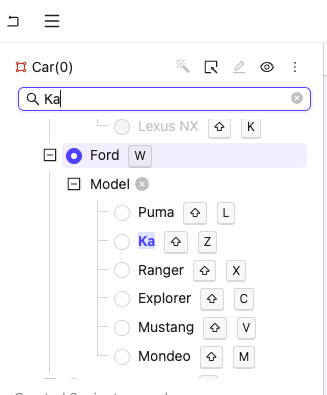
Automated Labeling
Automated labeling includes several techniques to quickly create labels automatically.- Interpolation do not require set up or training, and are always available.
- SAM 2 Segmentation creates labels by clicking parts of your frame or image.
- SAM 2 tracking tracks objects across a range of frames using the [SAM 2] model.
- Click the Automated labeling button to open the Automated labeling panel.
- Select the type of automated labeling you want to use.
- Run automated labeling for the selected objects.
Edit Polygons and Polylines
Encord provides multiple tools to edit polygon and polyline labels after they have been created. See our tutorial video for an quick introduction on working with polygons in Encord.Watch a tutorial for working with polygons
Watch a tutorial for working with polygons
Move Vertex
Move Vertex
To move vertices:Click and drag a vertex to move it to a new location.
Add Vertex
Add Vertex
To add a vertex:You can add more vertices to a polygon after it has been created.
- Click the polygon you want to add a vertex to
- Click the position along the edge of the polygon you want to add a vertex. Repeat to add as many vertices as necessary.
Remove Vertex
Remove Vertex
To remove a vertex:You can remove the last vertex by pressing the Backspace key while still in draw mode.
- Click the polygon you want to remove vertices from
- Right-click a vertex to delete it
Extension Tool
Extension Tool
Use the polygon freehand tool to modify the edge of a polygon or polyline in a free-hand manner and create complex polygons.To use the freehand tool:
- Right-click the polygon you would like to edit.
- Click Edit with brush or press the J hotkey. A floating brush tool menu appears.
- Adjust the brush size to suit your needs.
- Mouse over location you would like to start editing from, and click and hold to start the edit process.
- Drag the cursor freely to draw out the new polygon edge let go of mouse to finish editing.
Eraser Tool
Eraser Tool
Use the eraser tool to remove any part of a polygon in a free-hand manner. To use the eraser tool:
To use the eraser tool:

- Right-click the polygon you would like to edit.
- Click Edit with brush or press the G hotkey. A floating brush tool menu appears.
- Select the eraser tool.
- Adjust the brush size to suit your needs.
- Mouse over location you would like to start editing from, and click and hold to start the edit process.
- Drag the cursor freely to draw out the new polygon edge let go of mouse to finish editing.
Merge Polygons
Merge Polygons
Merging polygons combines two polygons into a single polygonTo merge Polygons:
- Right-click the polygon you would like to edit.
- Click Merge with another polygon.
- Click the polygon you want to merge with.
Subtract Polygons
Subtract Polygons
Subtracting polygons removes the area one polygon from that of another.To subtract polygons:
- Right-click the polygon you would like to edit.
- Click Subtract another polygon.
- Click the polygon you want to subtract from your selected polygon.
Polygon Brush
Polygon Brush
The Polygon brush allows you to create polygons in the same manner that bitmasks can be created with the brush tool.To create polygons with the brush:
- Click the polygon object from the left pane. The polygon tool dialog appears.
- Press
F or click the Brush icon. - Adjust the size and shape of the brush.
- Draw the polygon you need on the data unit in the Label Editor.
- Press
ENTER to complete the polygon.
Freehand Edge Touchup
Freehand Edge Touchup
Freehand edge touchup lets you refine a polygon by drawing a new edge between two vertices to adjust and close its shape.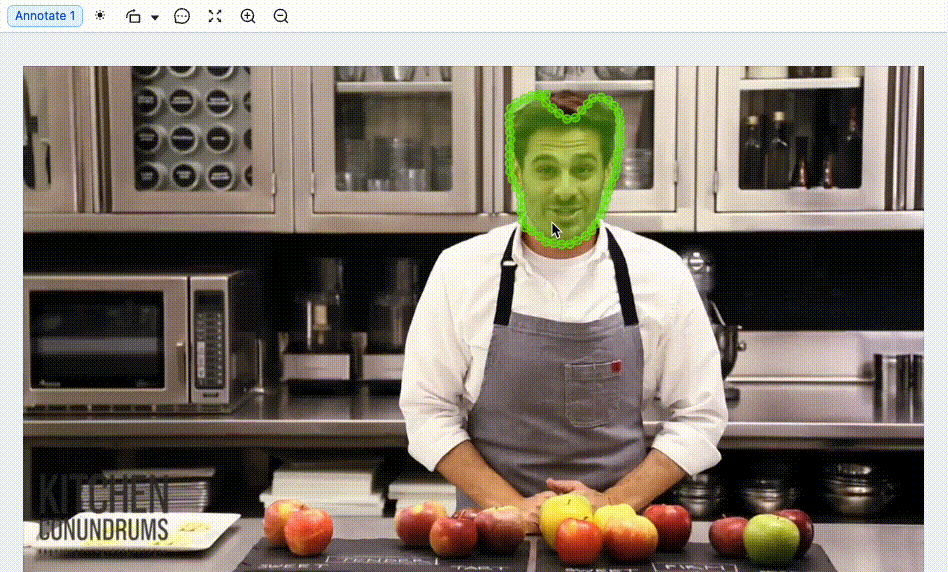 To use freehand edge touchup:
To use freehand edge touchup:
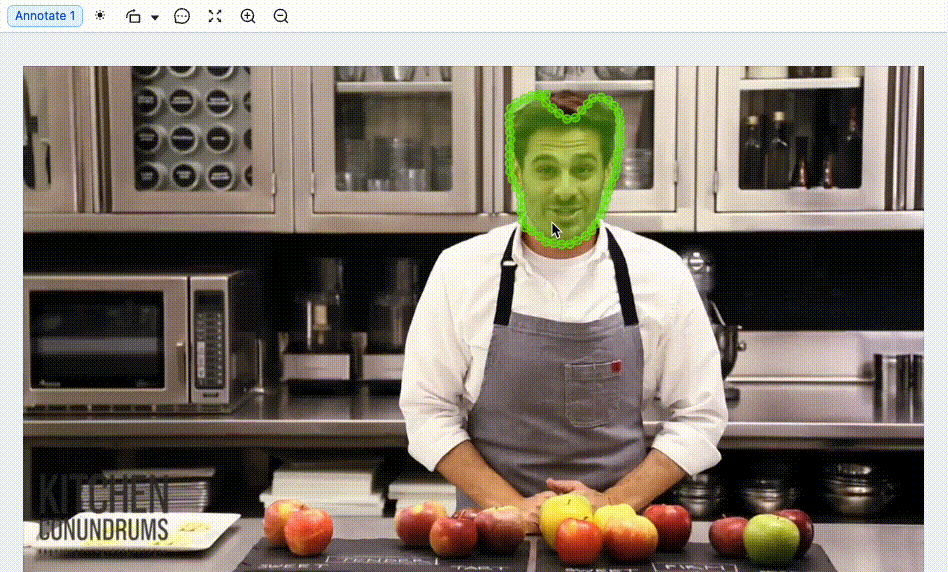
- Right-click the polygon you want to edit.
- Select Freehand edge touchup or press the F hotkey.
- Click the starting vertex for your new edge.
- Move the cursor to the target vertex where you want to close the shape.
- Click to finalize the edit.
Editor Canvas Interactions
Shape-specific interactions:| Shape | Interactions | Modalities |
|---|---|---|
| Bitmask | Ability to move (one or multiple) | Video / Image Group / Image Sequence / DICOM |
| Ability to ‘select multiple’ with Shift + click | Video / Image Group / Image Sequence / DICOM | |
| Draw using polygon ‘pen’ | Video / Image Group / Image Sequence / DICOM | |
| Panoptic mode | Video / Image Group / Image Sequence / DICOM | |
| Polygon | Video / Image Group / Image Sequence / DICOM | |
| Add vertex with left-click | Video / Image Group / Image Sequence / DICOM | |
| Remove vertex with right-click | Video / Image Group / Image Sequence / DICOM | |
| Use the Brush tool by pressing F | Video / Image Group / Image Sequence / DICOM | |
| Polyline | Video / Image Group / Image Sequence / DICOM | |
| Add vertex with left-click | Video / Image Group / Image Sequence / DICOM | |
| Remove vertex with right-click | Video / Image Group / Image Sequence / DICOM |
| Shape | Right-click Interactions | Modalities |
|---|---|---|
| Bounding Box | Track from this frame | Videos, image groups, and image sequences only |
| Bounding Box | Interpolate | Videos, image groups, and image sequences only |
| Bounding Box | Split object track | All |
| Bounding Box | Change class | All |
| Bounding Box | Copy identifier | All |
| Bounding Box | Delete object | All |
| Bounding Box | Copy URL | All |
| Rotatable Bounding Box | Track from this frame | Videos, image groups, and image sequences only |
| Rotatable Bounding Box | Interpolate | Videos, image groups, and image sequences only |
| Rotatable Bounding Box | Split object track | All |
| Rotatable Bounding Box | Change class | All |
| Rotatable Bounding Box | Copy identifier | All |
| Rotatable Bounding Box | Delete object | All |
| Rotatable Bounding Box | Copy URL | All |
| Polygon | Interpolate | All |
| Polygon | Split object track | All |
| Polygon | Change class | All |
| Polygon | Copy identifier | All |
| Polygon | Delete object | All |
| Polygon | Copy URL | All |
| Polygon | Track from this frame | Videos |
| Polygon | Edit with brush | All |
| Polygon | Freehand edge touchup | All |
| Polygon | Merge with another polygon | All |
| Polygon | Subtract another polygon | All |
| Polyline | Track from this frame | Videos, image groups, and image sequences only |
| Polyline | Interpolate | Videos, image groups, and image sequences only |
| Polyline | Split object track | All |
| Polyline | Change class | All |
| Polyline | Copy identifier | All |
| Polyline | Delete object | All |
| Polyline | Copy URL | All |
| Polyline | Freehand edge touchup | All |
| Keypoint | Track from this frame | Videos, image groups, and image sequences only |
| Keypoint | Interpolate | Videos, image groups, and image sequences only |
| Keypoint | Split object track | All |
| Keypoint | Change class | All |
| Keypoint | Copy identifier | All |
| Keypoint | Delete object | All |
| Keypoint | Copy URL | All |
| Bitmask | Interpolate | Videos, image groups, and image sequences only |
| Bitmask | Change class | All |
| Bitmask | Copy identifier | All |
| Bitmask | Delete object | All |
| Bitmask | Copy URL | All |
| Bitmask | Select more bitmasks to combine | All |
| Bitmask | Track from this frame | Videos |
| Object Primitive | Track from this frame | Videos, image groups, and image sequences only |
| Object Primitive | Interpolate | Videos, image groups, and image sequences only |
| Object Primitive | Change class | All |
| Object Primitive | Copy identifier | All |
| Object Primitive | Delete object | All |
| Object Primitive | Copy URL | All |
Controls Common To Both Modes
The current workflow status is displayed in the top left corner of the label editor.
Editor Layout
You can customize the default Label Editor layout by uploading a JSON file that defines your preferred arrangement. These JSON files can be added in the Project settings and are applied to all tasks in a Project. Custom editor layouts depend on a file’sclient_metadata or their DICOM tags. This means that custom editor layouts only work for files that contain client_metadata or DICOM tags. Watch the video tutorials below to learn how it fits together.
Introduction to custom editor layouts for DICOM - Video Tutorial
Introduction to custom editor layouts for DICOM - Video Tutorial
Introduction to custom editor layouts (Client metadata) - Video Tutorial
Introduction to custom editor layouts (Client metadata) - Video Tutorial
- Navigate to the Project settings.
- Click on Editor Layouts.
- Click Upload JSON.
- Select the JSON file containing the layout you want the Label Editor to have.

topLevelGridFilter
topLevelGridFilter
The operator value must be Another example is displaying images from the same patient together in the Label Editor using the
=. This means the value must be equal to.topLevelGridFilter to group tasks based on a patient-id.grid
grid
The This configuration translates to the following visual layout:
grid key defines the basic layout of the Label Editor. The grid is a list of lists, where each value represents a window.In the following example, the values 0, 1, 2, and 3 represent individual windows. The layout is defined as two separate lists [0, 1] and [2, 3], resulting in a 2x2 grid configuration:
gridContent
gridContent
The  In the following example, window
In the following example, window
gridContent key specifies what content to display in each window defined in the grid. It includes the following elements:- Grid Values: Assigns content to each window based on its grid value.
-
Content Query: Defines the criteria for displaying content, which can be either
dicom_tags_queryorclient_metadata_query. -
Conditions: Specifies the conditions for displaying the content, which can be either
and_conditionsoror_conditions. -
Operator value can only be
=. This means the value must be equal to.
0 displays content based on a dicom_tags_query with specific conditions.- The
dicom_tags_queryspecifies that the content is determined by DICOM tags. - The
and_conditionskey specifies that all conditions listed must be met for the content to be displayed. - There are two conditions:
- The DICOM tag
00185101must equalCC. - The DICOM tag
00200062must equalR.
- The DICOM tag

1 displays content based on a client_metadata_query with specific conditions.- The
client_metadata_queryspecifies that the content is determined by client metadata. - The
or_conditionskey specifies that any of the conditions listed must be met for the content to be displayed. - There are two conditions:
- The client metadata
group-idmust equalA. - The client metadata
group-idmust equalB.
- The client metadata
group-id is either A or B.1
Add client metadata to files
Editor layouts are based on DICOM tags for DICOM files or on
client_metadata for all other use cases. We provide templates for common mammography layouts based on DICOM tags here.This example uses client_metadata. The following SDK script can be used to add client metadata to specific data units in a Dataset.2
Create a JSON file
Create a JSON for specifying the editor layout that suits your needs.In the JSON file below:
-
The
gridarrangement is configured to display two files side by side in the Label Editor. -
The
gridContentsection specifies that tasks in either position (0 or 1) can have client metadata values forencord-EditorGridPositionset to eitherAorB. -
The
topLevelGridFilteris defined asencord-LayoutGroup, meaning tasks with matchingencord-LayoutGroupmetadata values are displayed together in the Label Editor, ensuring they appear side by side when they share the sameencord-LayoutGroupvalues.
3
Create a JSON file
Upload the JSON file to your Project in Encord.
- Navigate to the Project settings.
- Click on Editor Layouts.
- Click Upload JSON.
- Select the JSON file containing the layout you want the Label Editor to have.

4
Create a JSON file
Open any task in the task queue of your Project.The JSON file in this example results in the following Label Editor layout.

Editor Menu

- Return to Project - Returns the user to the Project navigation.
- Save changes - Saves the current state of all labels.
- View - Allows users to change what information is displayed next to all labels.
- Bulk label operations (annotation mode only) - Allows the user to perform actions on many labels at once.
- Automated labeling (annotation mode only) - Lets the user choose between several automated labeling techniques.
- Dark mode - Toggle dark mode on and off.
- Keyboard shortcuts - Displays a full list of keyboard shortcuts.
- Editor settings - Opens the Editor settings.
Editor Header
| Icon | Name | Description |
|---|---|---|
| Help | Links to the: quick start guide, documentation, learning hub, and Encord support team. | |
| Notifications | Shows the current status and history of actions taken in the application. This includes uploading datasets, training models, and exporting labels. | |
| Share | Copies the URL of the asset currently being labeled or reviewed. | |
| Save labels | Manually saves labels on the Encord server. | |
| Label Editor settings | Settings controlling your labeling and reviewing experience. | |
| Issues | Shows any issues and comments for the current task, such as any objects or classifications marked as Required, or comments added by other users. |
Quick Toolbar

- Rotate the label editor.
- Adjust filters; contrast, brightness, gamma, pixelated scaling, and grayscaling.
- Remove polygon vertices.
- Add comments or issues to a frame or image.
- Quickly center an image.
- Zoom in and out.
Remove polygon vertices (the scissors tool) is currently not available in review or review-edit mode.
Rotate the Label Editor
Click the Rotate toolbar icon on the quick toolbar to bring up a pop-up that enables you to rotate the label editor by using the slider, as shown below.
Pixelated Scaling
The Pixelated scaling feature enhances the visibility of individual pixels in an image or frame by disabling the browser’s automatic edge smoothing. This increased pixel clarity aids annotators in creating precise, pixel-perfect annotations, thereby improving their annotation accuracy, especially when zooming into an image.| Pixelated Scaling turned on | Pixelated Scaling turned off |
|---|---|
| File type | Chrome | Firefox |
|---|---|---|
| Image | ✅ | ✅ |
| Image group | ✅ | ✅ |
| Video | ❌ | ✅ |
| Image sequence | ❌ | ✅ |
Grayscale Filter
The Grayscale filter feature enhances the visibility across an image or frame by applying an RGB grayscale to the image/frame. The filter applies across the pixels of an image/frame using the value for Red, Green, or Blue as a base then converting to grayscale.You can use the Grayscale filter on images, videos, and DICOM (DICOM and NIfTi) series.
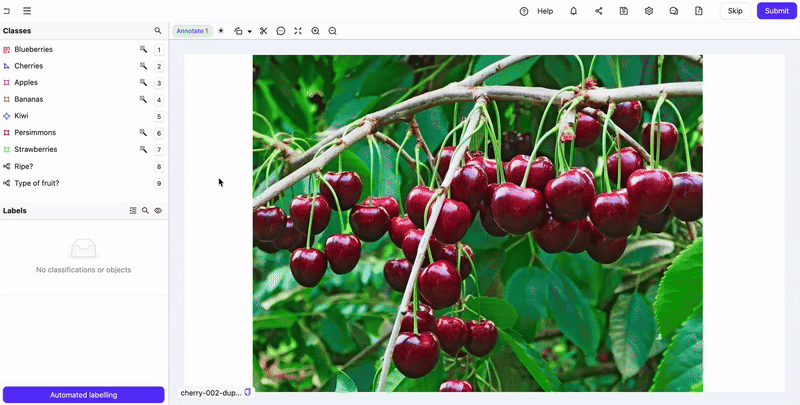 Grayscale DICOM/NIfTi
Grayscale DICOM/NIfTi
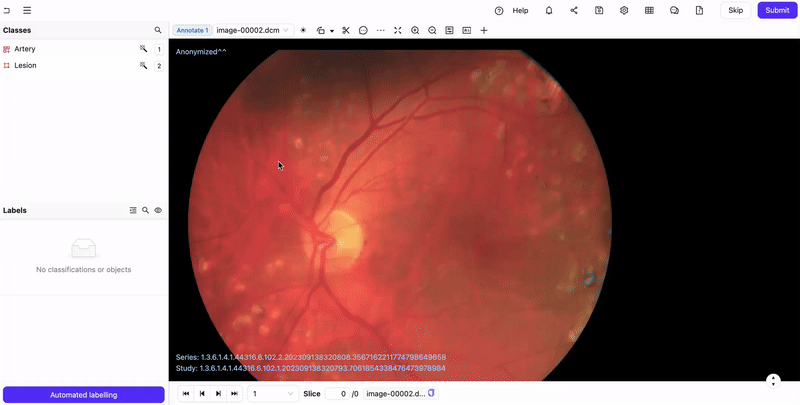
Media Navigation Controls
The video frame slider lets you quickly scroll through frames in a video asset. Below the frame slider are a range of controls to let you play, skip and navigate through media. Notice that the navigation controls are not displayed in single images files, as well as any media with only 1 frame. Icon descriptions:
Issues and Comments
Issues can be added to annotation and review tasks to communicate with other users. All issues contain comment threads relating to the entire task or specific sections of the task. A small notification badge on the Issues icon displays the number of unresolved issues in a task.- Label rejection: Created when a reviewer rejects labels. The reviewer is prompted to provide a reason for the rejection in the form of a comment. If all instances in a frame or image are rejected, a separate rejection issue is created for each label. Labels with rejection issues display a red Issues icon next to the instance name, which turns green once the issue is resolved.
- File: Apply to the entire file and can be created at any stage within the Label Editor.
- Pinned: Apply to a specific part of the file or frame and can be created at any stage within the Label Editor. Red Pin icons indicate unresolved issues and remain red until they are marked as resolved.
- Frame: Apply to a specific frame and can be created at any stage within the Label Editor. Frame issues can only be created when multiple frames are present; such as in a video, image sequence, or DICOM volume.
- Frame range: Apply to a range of frames and can be created at any stage within the Label Editor. Frame range issues can only be created when multiple frames are present; such as in a video, image sequence, or DICOM volume. Frame range issues can only be created in Encord Active.
- Task requirement: Are created for each object or classification marked Required in the Ontology. The issue is resolved when the required object or classification is applied. Task requirement issues are the only issues visible in a Consensus annotate stage.
Issues cannot be created in a Consensus annotate stage.
- Open the Issues pane by clicking the Issues icon.
- Click the New issue icon (or keyboard shortcut Ctrl+N).
- Click the Apply to dropdown to select the type of issue you want to create.
- Select any Issue Tags you want to apply to the issue.
- Add a comment to the issue.
- If you selected ‘Pin on canvass’ in Step 3, click the desired location on the canvas.
- Click Create issue.
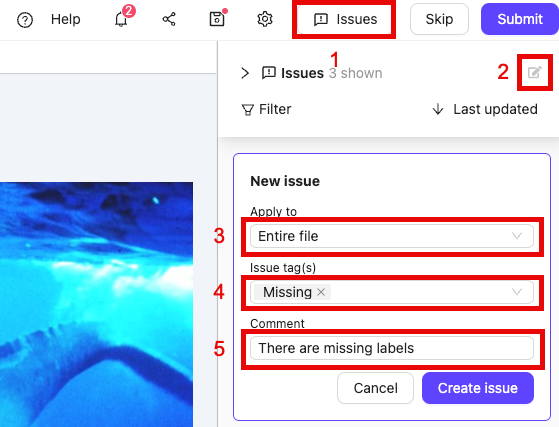
- Open the Issues pane by clicking the Issues icon.
- Click the tick to mark a thread as resolved.
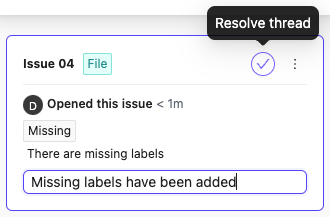
- Open the Issues pane by clicking the Issues icon.
- Click the Ellipsis icon to show more options.
- Click Delete thread.
Users can only delete issues that they created. Label rejections cannot be deleted, only resolved.
- Open the Issues pane by clicking the Issues icon.
- Click Reopen on an issue that was previously resolved.
- Ask questions: Annotators and reviewers can ask questions about the task. Admins can use this feedback to improve guidance.
- Explain task rejection: Reviewers can provide reasons for rejection, helping annotators avoid repeating mistakes.
- Track unresolved issues: Keep a record of open discussions that need follow-up before finalizing annotations.
Editor Lock
The ‘Editor lock’ is a safety feature we implemented to prevent several people making changes to the same file - annotators labeling, or reviewers reviewing the same data unit. A warning is triggered in two cases:- When you have the same task open in two different tabs or browser windows:

- When a different user is editing the same task:

WACOM Tablet Support
Our Label Editor fully supports Wacom tablets and pens. You get the best experience if you enable freehand drawing mode.Label Editor V1 (Legacy)
The following actions vary significantly between the legacy Label Editor V1 and the new Label Editor. To see how to perform these in the new Label Editor, see our documentation here. Adding a polygon vertex - Label Editor V1 To add more vertices to a polygon after it has been created:- Click the polygon you want to add a vertex to
- Click the Add vertex icon in the floating window that appears, or use the A hotkey to activate ‘Add vertex mode’
- Move the mouse, which should now be in a ’+’ icon, over the edge where you wish to add a vertex. The edge in question should highlight indicating you’ve placed the mouse correctly. Click to place a vertex
- Continue placing vertices until you’re satisfied. Press A or click the Add vertex icon on the floating toolbar to turn off add vertex mode
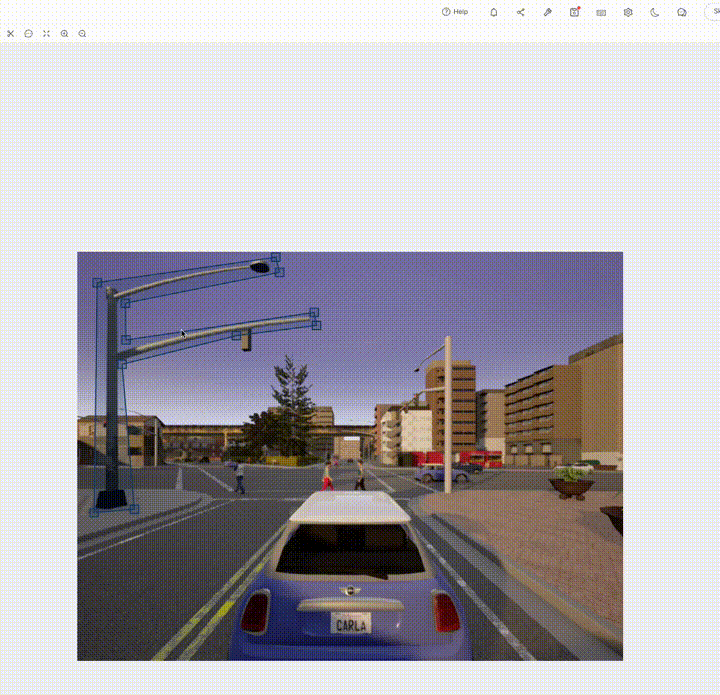
- Click on the polygon you want to remove a vertex from.
- Click the Remove vertex icon in the toolbar that appears, or use the S hotkey to activate ‘Remove vertex mode’.
- Move the cursor to the vertex you want to remove. The cursor should have a ‘cancel’ icon attached.
- Click the vertex you want to remove.
- Continue removing any vertices until you are satisfied.
- Click the icon from step 2 again, or press the S hotkey again to exit ‘Remove vertex mode’.
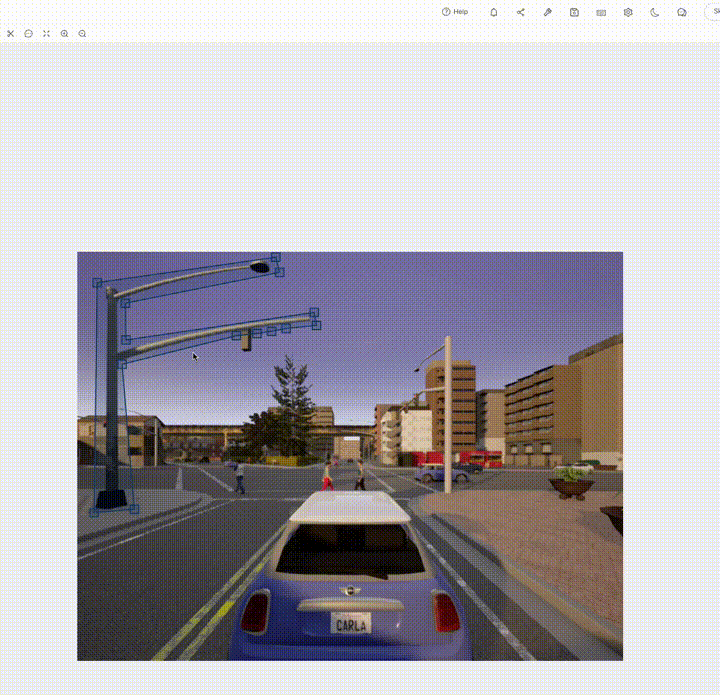
- Click the polygon you would like to edit.
- Click the Freehand edge touchup icon in the floating toolbar that appears, or use the F hotkey to activate ‘freehand edge touchup’ mode.
- Mouse over the vertex you would like to start editing from, and click to start the edit process.
- Drag the cursor freely to draw out the new polygon edge. Navigate the cursor to the pre-existing vertex you want to finish on, and click to finalize the new edge boundary.


