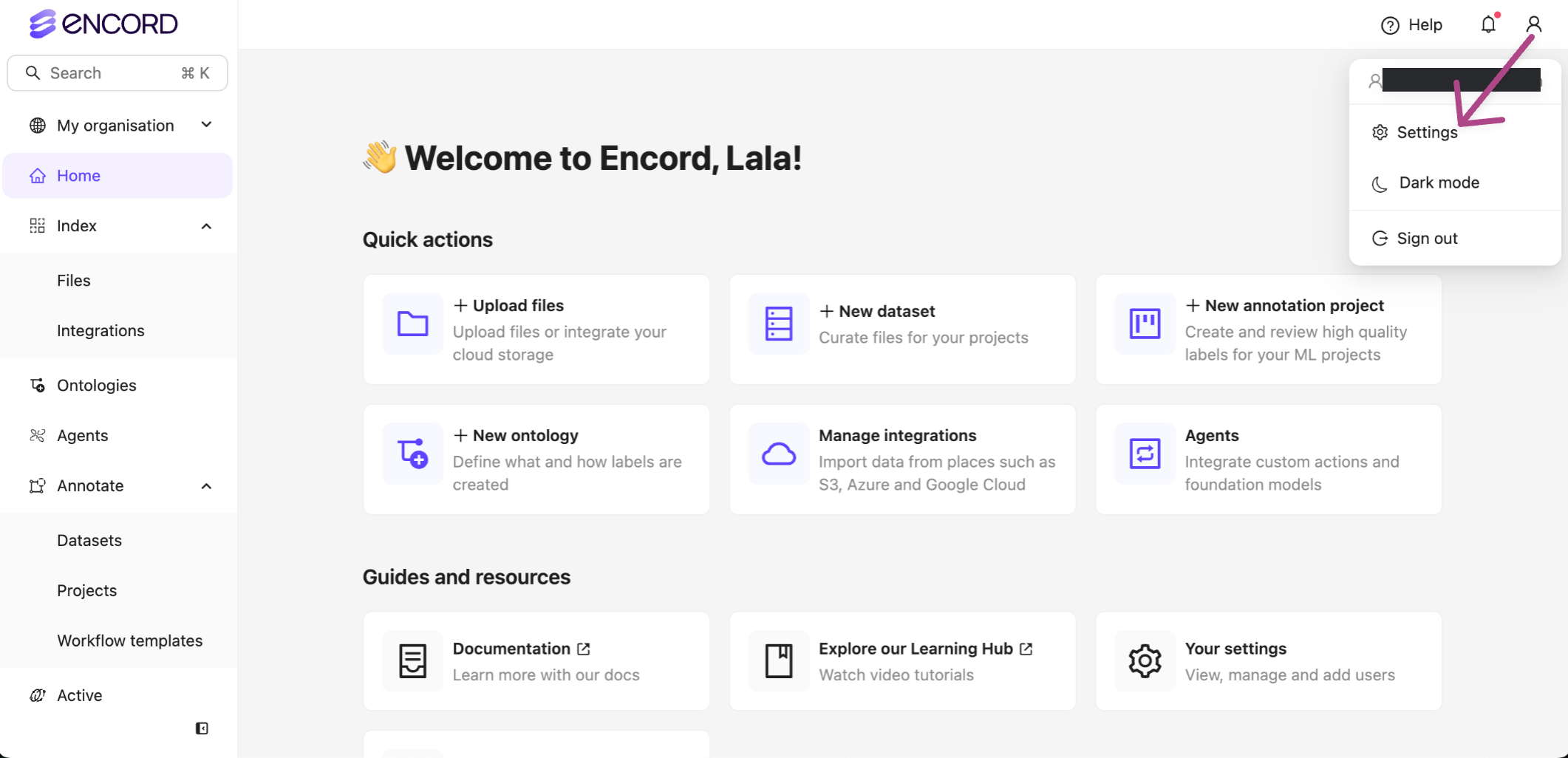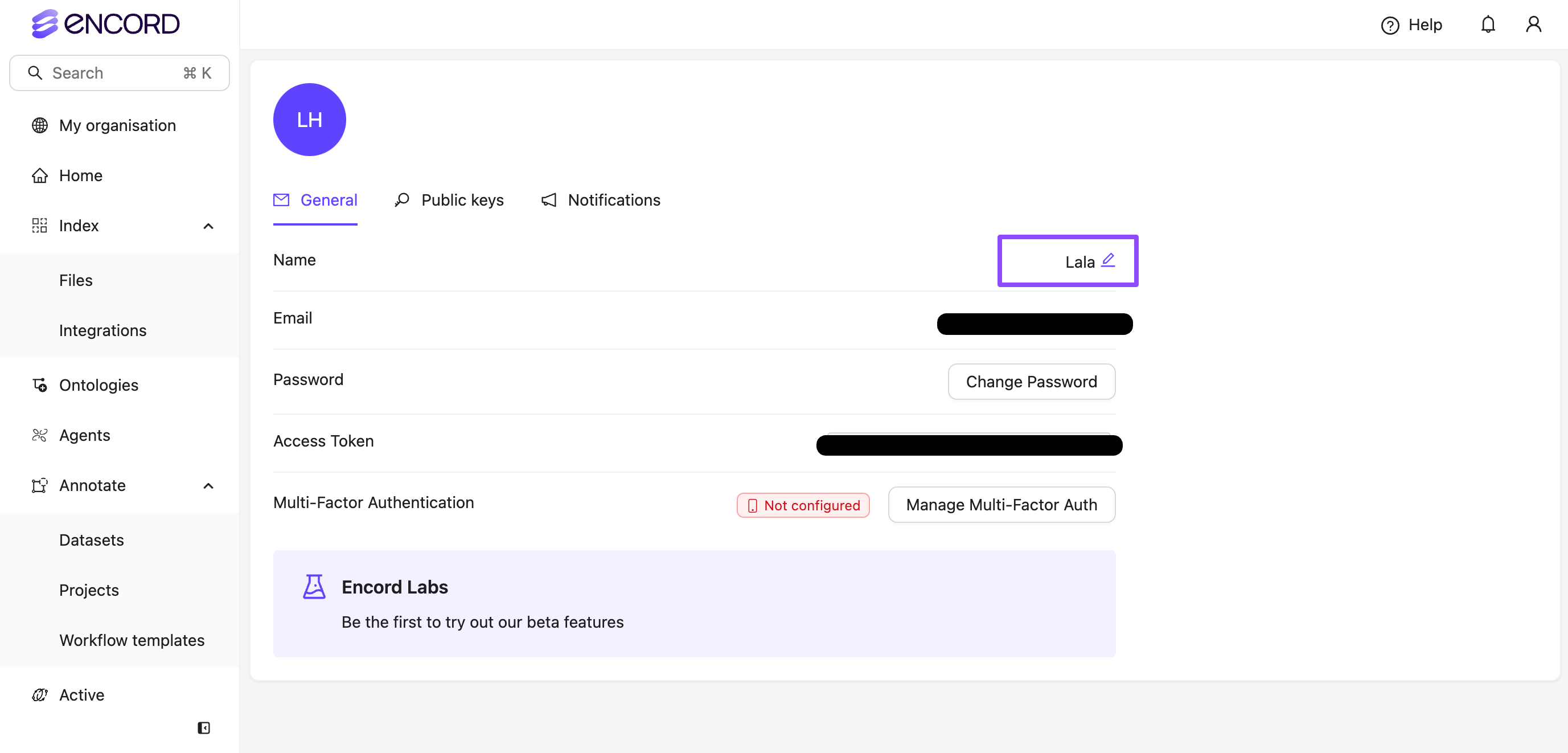While the Encord platform is able to handle large volumes of data, we strongly recommend working within the following limits to ensure smooth operations and limit loading times.
The limits outlined below apply for both the SDK, and the Encord platform.
Get Help
As you explore the Encord platform, you may have questions about specific features or use cases. To assist you, Encord offers an AI documentation assistant designed to provide quick, accurate answers.
- Click Help in the top-right corner of the Encord platform.
- Select the Ask AI button to access the Encord documentation AI.
- Type your question in natural language, and the AI will provide the information you need.
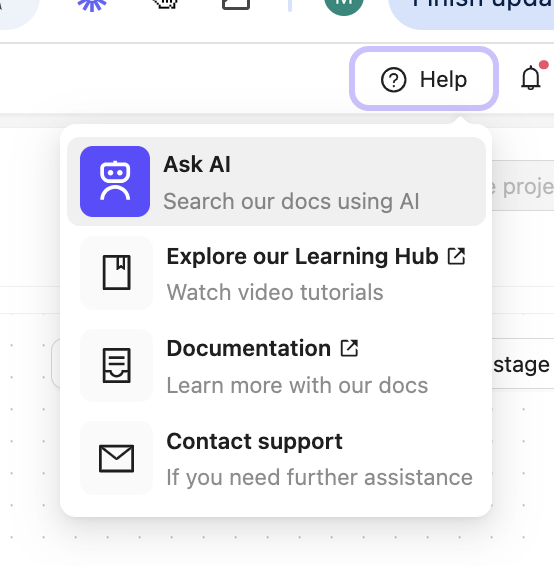 You can close the AI Help widget at anytime if you feel it is in your way.
You can close the AI Help widget at anytime if you feel it is in your way.
Import Into Encord
The following recommendations apply to the Encord platform and the SDK.
We recommend uploading files in batches not exceeding 2GB, to ensure upload does not exceed 3 hours.
Image groups upload faster than image sequences. To understand the differences between these file types, we recommend learning more
here.
Encord enforces the following upload limits for each JSON file used for registering files:
- Up to 1 million URLs
- A maximum of 500,000 items (e.g. images, image groups, videos, DICOMs)
- URLs can be up to 16 KB in size
Optimal upload chunking can vary depending on your data type and the amount of associated metadata. For tailored recommendations, contact Encord support. We recommend starting with smaller registrations and gradually increasing the size based on how quickly jobs are processed. Generally, smaller chunks result in faster data reflection within the platform. | Limit | Enterprise | Team |
|---|
| Maximum # of data units at one time | 10,000 | 2,500 |
| Maximum image/video/DICOM file size | 1 GB | 1 GB |
| Maximum JSON file size | 100 MB or 10,000 entries | 100 MB or 2500 entries |
| Label row / Annotation task limit | 50 MB | 50 MB |
| Model predictions import limit | 50 MB | 50 MB |
| Maximum resolution | 4K (3840 x 2160 px) | 4K (3840 x 2160 px) |
| Number of frames per video | 200,000 (2hrs at 30fps) | 200,000 (2hrs at 30fps) |
Active supports analysis (Advanced Metrics and Embeddings) on images and videos up to 4K resolution. Performance is affected for images and videos over 4K.For optimal performance, we strongly recommend downscaling images and videos over 4K to 4K resolution.
Annotate Projects
| Limit | Enterprise | Team |
|---|
| Maximum number of Projects | Unlimited | Unlimited |
| Maximum dataset size per Project | 100 GB | 100 GB |
| Maximum number of labels per Project * | 5,000,000 | 1,000,000 |
| Maximum number of instances per Workflow Project | 500,000 | 500,000 |
| Maximum number of tasks per Workflow Project | 500,000 | 500,000 |
If the number of labels in your Project exceeds our specified limits, consult us.
Label Editor Rendering
For optimal labeling performance while labeling, refer to the table below for our recommendations for each modality.
Performance varies depending on the specification of your computer/laptop/tablet.
| Modality | Capability |
|---|
| Image | 300 labels per image |
| Video | Coming soon |
| Audio file | Coming soon |
| Text file | Coming soon |
| HTML file | Coming soon |
| PDF | Coming soon |
| DICOM file | Coming soon |
| NIfTI file | Coming soon |
| Lidar file | Coming soon |
Cloud Synced Folders
Cloud synced folders can contain a maximum of 10 million files
Active, Index, and to a degree Annotate, support custom metadata.
Index supports custom embeddings.
Active supports custom embeddings on data (images, image groups, image sequences, videos) and supports calculating embeddings using a generalized method for both data (images, image groups, image sequences, videos) and on labels and predictions (bitmasks, bounding boxes, rotatable bounding boxes, polygons).
| Feature | Index | Annotate | Active |
|---|
| Custom Metadata | Supports numerical, time date (filtering and analytics), varchar, text, enum and options, key frames | Supports custom layouts for Label Editor. | Supports numerical, time date (filtering), varchar, text, enum and options, key frames |
| Custom Embeddings | Supports 1 to 4096 embeddings on images, image groups (individual images and the group as a whole), image sequences, and video frames | N/A | Supports 1 to 2000 embeddings on images, image groups (individual images and the group as a whole), image sequences, and video frames. |
Encord Active Projects
| Limit | Enterprise | Team |
|---|
| Maximum number of data units | 500,000 | 500,000 |
Encord Active supports up to 750K data units per Project, but we recommend 500K data units per Project.
Active supports analysis (Advanced Metrics and Embeddings) on images and videos up to 4K resolution. Performance is affected for images and videos over 4K.For optimal performance, we strongly recommend downscaling images and videos over 4K to 4K resolution.
Workspace
| Limit | Enterprise | Team |
|---|
| Maximum number of users | Unlimited | Unlimited |
Even if you stay within these limits, we recommend creating a new Project every 6 months and archiving the existing Project
Access Control
Projects in Encord currently support the following roles:
- Annotator: Responsible for completing annotation tasks.
- Reviewer: Responsible for completing review tasks.
- Annotator + Reviewer: Able to complete both annotator and reviewer tasks.
- Team manager: Able to complete both annotator and reviewer tasks and access team management features.
- Admin: Full access to all Project features. In order to successfully attach Ontologies and Datasets to a given Project, a user must have Admin permissions against each target resource.
Learn more about user based access control from here: For collaborative teams using our SDK, we recommend creating a
Service Account and creating and sharing access keys for use with the Service Account. For example, to have several people create Ontologies, Datasets, and Projects programmatically, create an email for the Service Account for use with Encord (for example,
[email protected] ) and generate an SSH for that email account.
Screen Size
Encord is not supported on small screens such as tablets. The minimum application window resolution must be 800x600px.
The resolution of any videos and images should be limited to 4k pixels (4096x2160px) to avoid issues. If you have other requirements, contact us first and we can help evaluate suitability for specific use-cases.
Due to limitations of Chrome browser, unzipped files over 2 GB may cause unstable browser behavior, including crashing. See recommended browsers section below
Compression Ratio
Encord supports a Compression Ratio of 10:1.
- ~1 GB (gzipped): The size of the file after compression using a tool like gzip can be 1 GB.
- ~10 GB (unzipped): This represents the original size of the file before compression. It can be 10GB.
Medical Imaging
The following table outlines the recommended browsers for viewing DICOM and NIfTI files in the platform, along with important notes on performance and file size limitations. Review these details to ensure optimal functionality and avoid potential issues when working with large or unzipped files.
Files compressed in .gzipped formats can have very high compression ratios. Encord has a limit of 2GB on unzipped files.
| Modality | Browser | Notes |
|---|
| DICOM | Firefox | No tab memory limit allows large files to load. However, large files can slow down your computer significantly. |
| NIfTI | Firefox | No tab memory limit allows large files to load. However, large files can slow down your computer significantly. |
| DICOM | Chrome | 2 GB limit. Due to limitations of the Chrome browser, unzipped files over 2 GB may cause unstable browser behavior, including crashing. See recommended browsers below. |
| NIfTI | Chrome | 2 GB limit. Due to limitations of the Chrome browser, unzipped files over 2 GB may cause unstable browser behavior, including crashing. See recommended browsers below. |
Keyboard Shortcuts
Be sure to check out all the keyboard shortcuts available when using the Label Editor, to help speed up your annotations.
Recommended Browser
We recommend the Google Chrome or Brave web-browsers when using Encord. All exceptions are listed in the following table.
| Modality | Recommended Browser | Notes |
|---|
| Videos | Chrome | Includes image sequences. |
| Images | Chrome | Includes image groups. Excludes TIFF files. |
| DICOM | Firefox | No tab memory limit allows large files to load. However, large files can slow down your computer significantly. |
| NIfTI | Firefox | No tab memory limit allows large files to load. However, large files can slow down your computer significantly. |
| Images (TIFF) | Chrome | |
If you have any questions on the above or are experiencing performance issues, contact us at
[email protected]Change Identifier from Email to Display Name
Your email address might not be the best way for team managers, Project Admins, or Platform Admins to identify you in Encord. You can use a Display name instead of your email address.
-
Go to User Profile > Settings.
The Settings page appears.
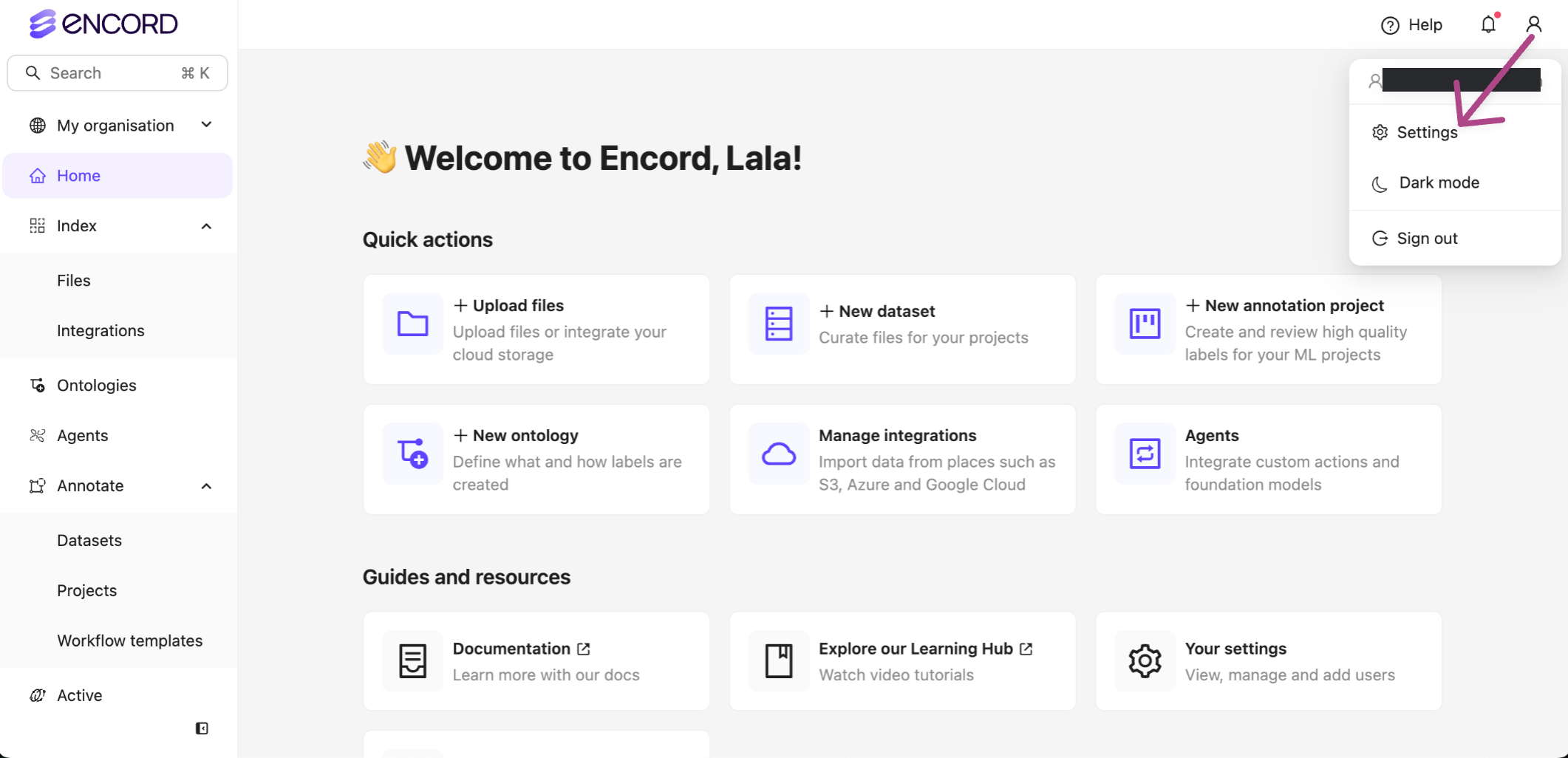
-
Click the Edit button in the Name row.
The Name field becomes editable.
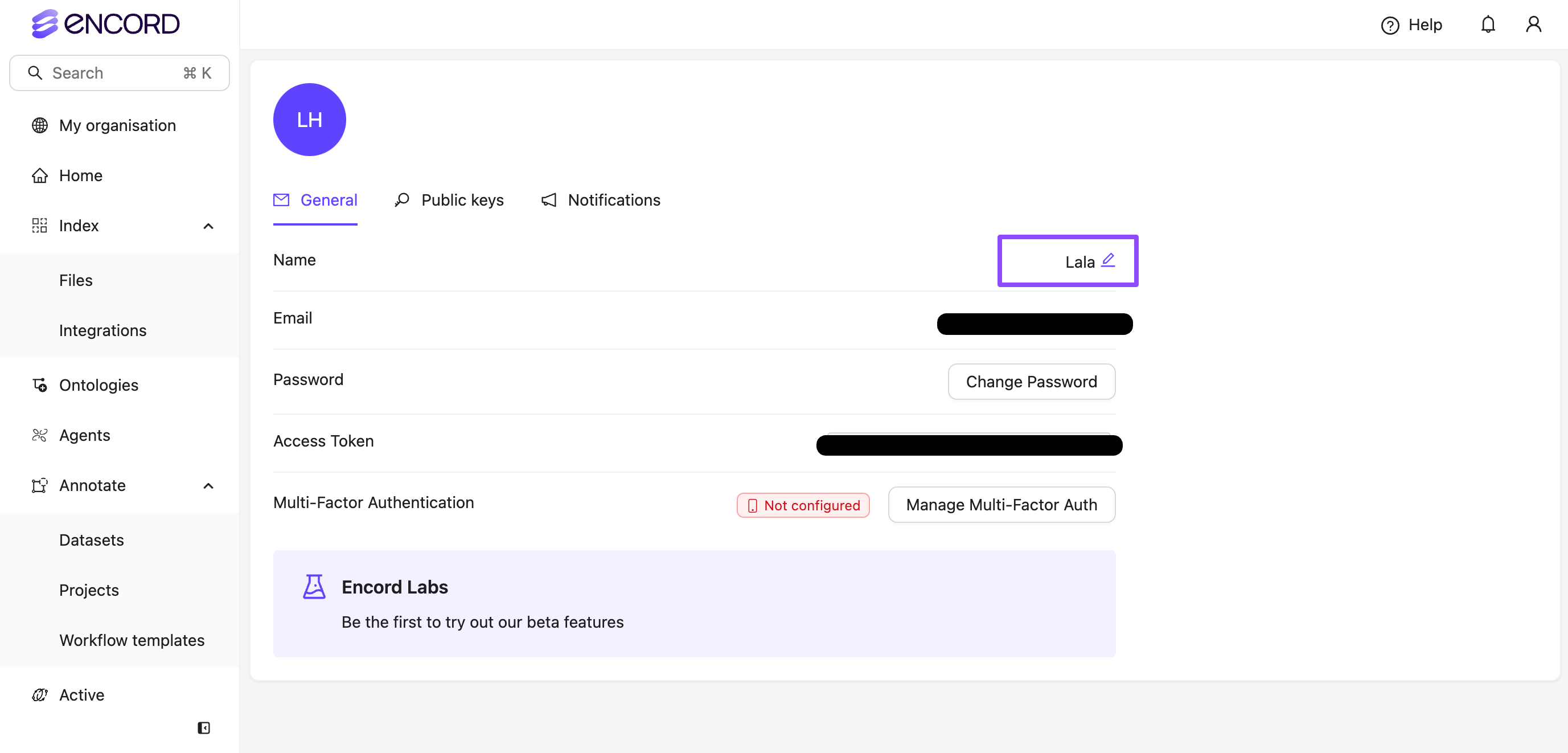
-
Provide the display name you want to use.
-
Press ENTER.
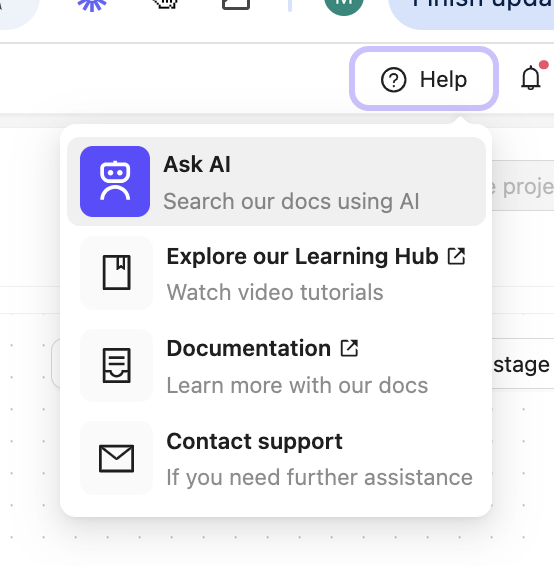 You can close the AI Help widget at anytime if you feel it is in your way.
You can close the AI Help widget at anytime if you feel it is in your way.