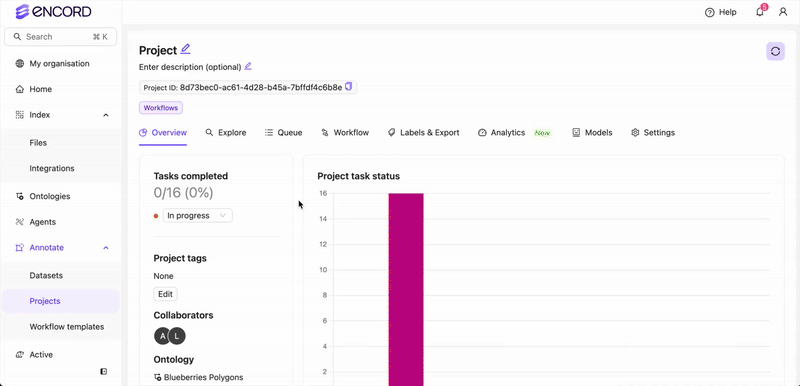The Project Settings are accessed using the Settings tab of your Project. The Settings tab is only visible to Project Admins and Team Managers.
Copy Project
To copy a Project:- Click the Copy project button in the Options section of the Project’s Settings.
- Select the components of the Project you want to copy into the new Project. The Ontology must be copied and is therefore always selected. All components of the current Project are selected by default.
You can copy any combination of the following assets: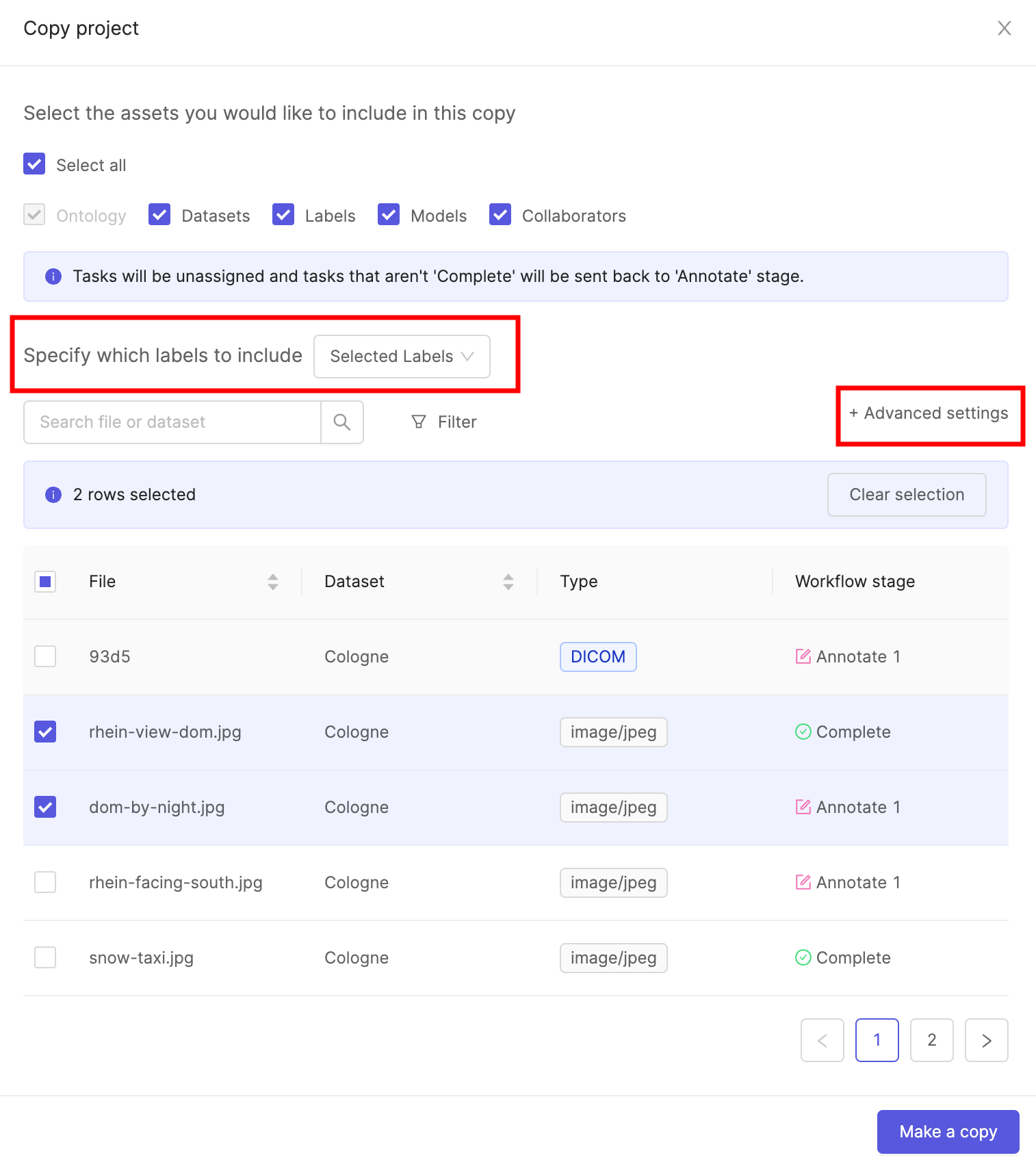
- Datasets – All Datasets are copied.
- Labels – Copies labels in specified data units. By default, all labels are included. To copy only specific labels, select Selected Labels from the dropdown. Click +Advanced settings to filter labels by status.
- Models – Copies all models in the Project, including their training logs.
- Collaborators – Copies all Project users along with their roles. Project admins are always included.
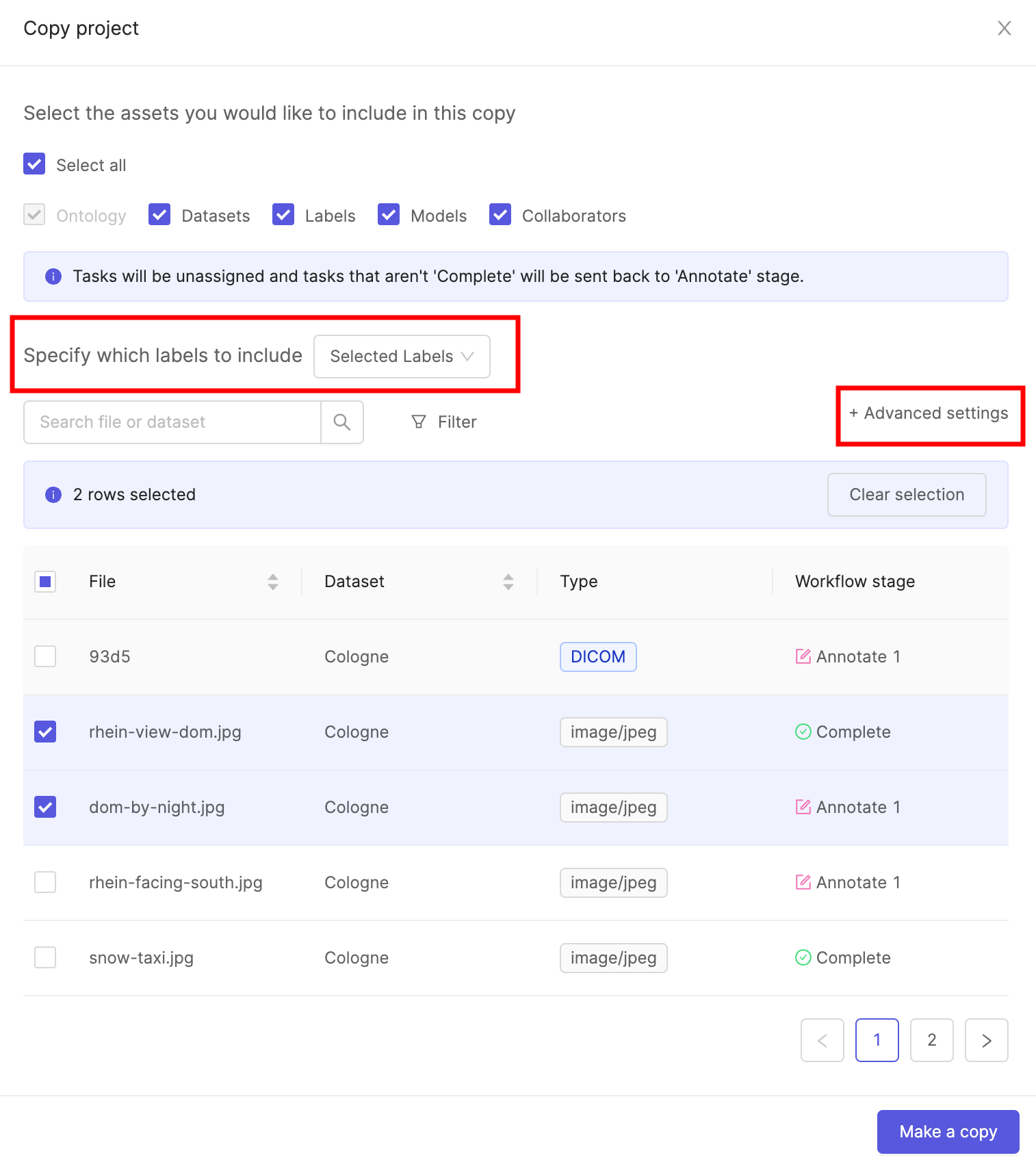
- Click the Make a copy button to copy the Project with the specified components.
Upload Annotation Instructions
- Navigate to the Settings tab of your Project.
- Click the Upload PDF button to upload instructions for your annotators in PDF format. Once uploaded, annotation instructions are be accessible within the Label Editor, and the Workflow tab of your Project.

Once uploaded, annotation instructions are accessible within the Label Editor, and the Workflow tab of your Project.

Project Tags
Project tags are created and managed on the Workspace level. Once created for the Workspace they can be added to individual Projects.
- Flexibly categorize and group your Projects.
- Filter your list of Projects by tag.
- Navigate to the Settings tab in a Project and click the Project tags drop-down. All available tags in your Workspace are shown.
- Click on a tag to add it to a Project.
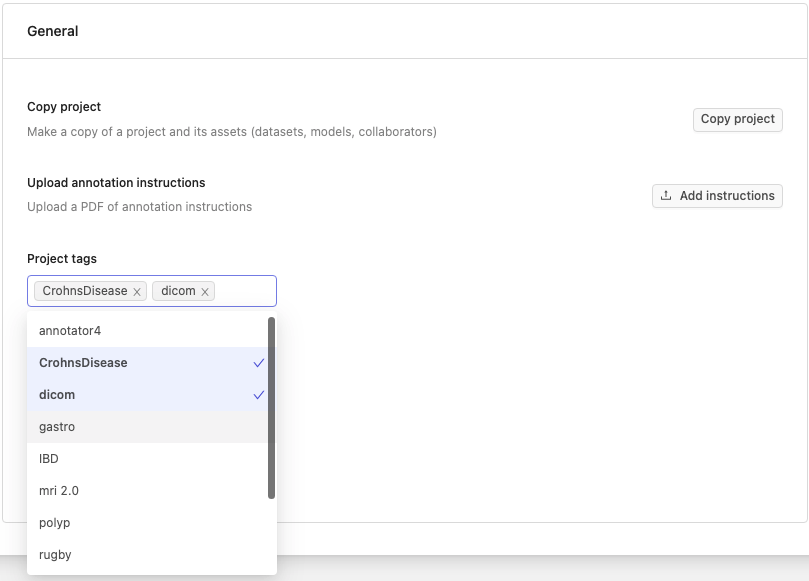
Issue Tags
Issue tags can be created and managed on the Workspace level by Workspace admins, or on the Project level by Project admins.
- Flexibly categorize and group your issues within Projects.
- Get insights on issues being created by collaborators.
- Navigate to the Settings tab for a Project and click the Issue tags drop-down. All available tags in your Workspace are shown.
- Click on a tag to add it to the Project.
- (Optionally) Create a new tag by typing the name of the tag and hitting ENTER.
Ontology Settings
You can view or switch the Ontology attached to your Project.Changing the Ontology can render existing labels invalid and lead to data inconsistency.
- Click the Switch ontology button to switch the Ontology linked to your Project. The resulting pop-up allows you to choose an existing Ontology from a list, or create a new Ontology for this Project.
- Click the View ontology button to view the details of the Ontology that is attached to the current Project.
Preload Next Task
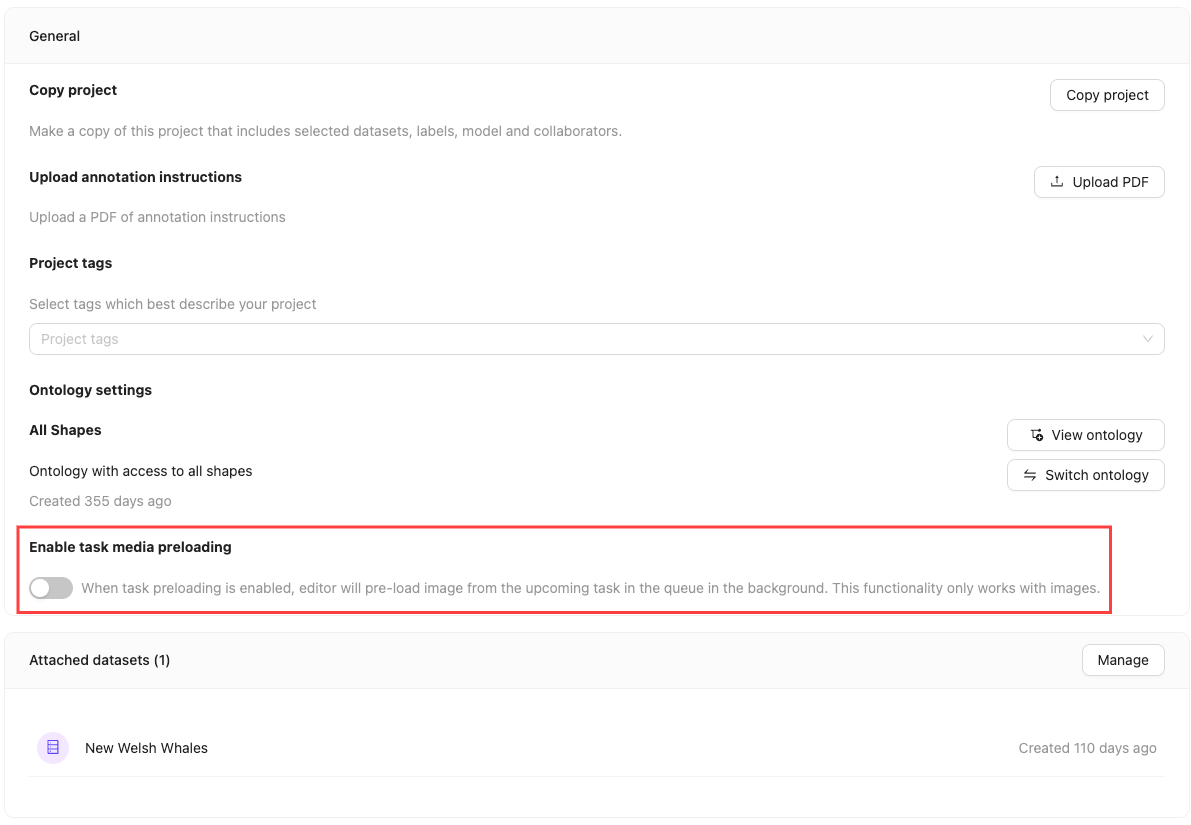
Enable task media preloading feature preloads the next task in the background while the user is working in the Label Editor. This reduces wait times for the next task after submitting a task. This setting is disabled by default.
When enabled, the preloaded task is automatically assigned to the user, preventing others from initiating it.
- This feature is only supported for single images.
- Only the image is preloaded. Labels are not preloaded.
Change Datasets Attached to a Project
The Datasets section of the Options pane shows all the Datasets attached to a Project.
- Click Manage.
- Navigate to All datasets.
- Click Attach next to the Dataset(s) you want to add to the Project.

- Click Manage.
- Ensure the Attached section is displayed.
- Click Detach next to the name of the Dataset you want to remove from the Project.

Manage Project Collaborators
To manage Project collaborators, select the Team pane in your project Settings. Collaborators can be added individually or as groups of users. To add collaborators to a Project:- Search for the collaborator or the group you want to add. Multiple collaborators and groups can be added at once.
You can invite users who are not part of your Workspace. Invitations to join the Workspace are sent to them, and once accepted, they become Project collaborators. See instructions on how to do this here.
Only group members are added when a group is assigned to a Project. Group managers are not included.
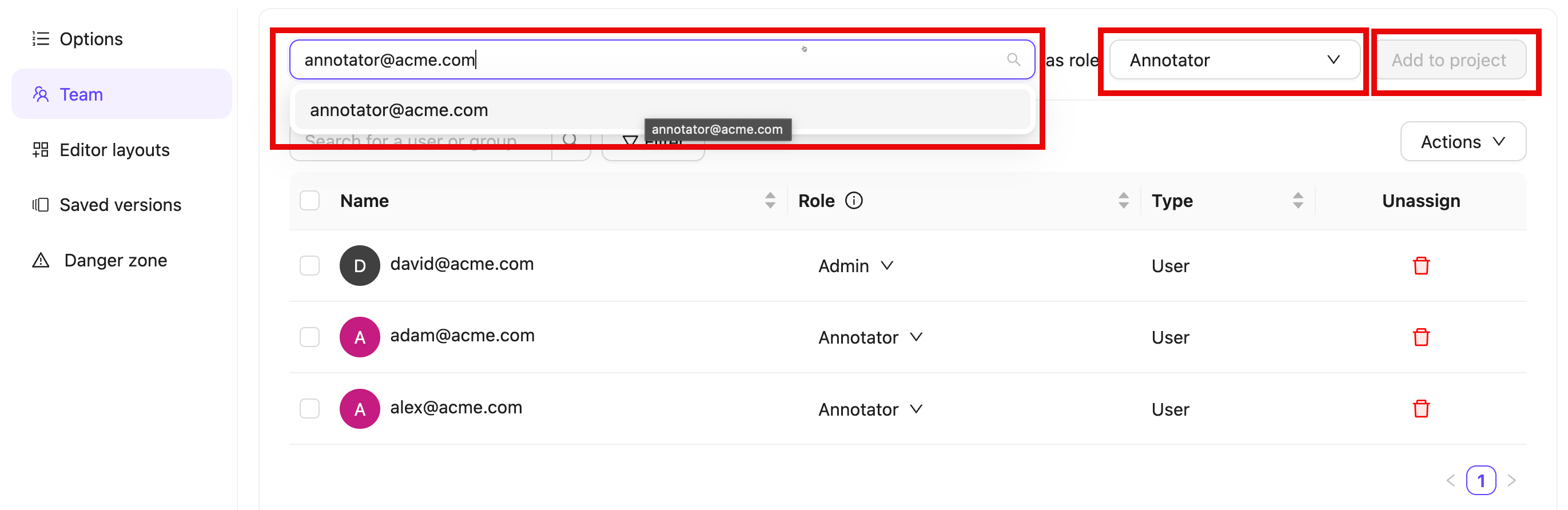
-
Select a user role.
- Annotator: Can access and label tasks in all or selected Annotate stages in the Project.
- Reviewer: Can access and review tasks in all or selected Review stages in the Project.
- Annotator & Reviewer: Performs both annotation and review tasks.
- Team Manager: Can access and label tasks in all stages in the Project. Can move, assigns, prioritize tasks to users. Can manage Project collaborators.
- Admin: Grants full administrative control over the Project.
- Click Add to project.
To remove a user or group from the Project click the Delete icon in the Unassign column.

- Click Actions.
- Select Import collaborators.
- Add the CSV file containing users and their roles.
- Click Submit.

Only Project admins can modify collaborator roles. Admin roles cannot be changed, not even by other admins.
- Click the user role in the Role column
- Select a new role from the dropdown.

- Annotator: Labels tasks in the Project.
- Reviewer: Reviews and validates labeled tasks.
- Annotator & Reviewer: Performs both annotation and review tasks.
- Team Manager: Assigns tasks to users and manages Project collaborators.
- Admin: Grants full administrative control over the Project. This action is irreversible.
Custom Editor Layout
You can customize the default Label Editor layout by uploading a JSON file that defines your preferred arrangement. These JSON files can be added in the Project settings and are applied to all tasks in a Project. Custom editor layouts depend on a file’sclient_metadata or their DICOM tags. This means that custom editor layouts only work for files that contain client_metadata or DICOM tags. Watch the video tutorials below to learn how it fits together.
Introduction to custom editor layouts for DICOM - Video Tutorial
Introduction to custom editor layouts for DICOM - Video Tutorial
Introduction to custom editor layouts (Client metadata) - Video Tutorial
Introduction to custom editor layouts (Client metadata) - Video Tutorial
- Navigate to the Project settings.
- Click on Editor Layouts.
- Click Upload JSON.
- Select the JSON file containing the layout you want the Label Editor to have.

topLevelGridFilter
topLevelGridFilter
The operator value must be Another example is displaying images from the same patient together in the Label Editor using the
=. This means the value must be equal to.topLevelGridFilter to group tasks based on a patient-id.grid
grid
The This configuration translates to the following visual layout:
grid key defines the basic layout of the Label Editor. The grid is a list of lists, where each value represents a window.In the following example, the values 0, 1, 2, and 3 represent individual windows. The layout is defined as two separate lists [0, 1] and [2, 3], resulting in a 2x2 grid configuration:
gridContent
gridContent
The  In the following example, window
In the following example, window
gridContent key specifies what content to display in each window defined in the grid. It includes the following elements:- Grid Values: Assigns content to each window based on its grid value.
-
Content Query: Defines the criteria for displaying content, which can be either
dicom_tags_queryorclient_metadata_query. -
Conditions: Specifies the conditions for displaying the content, which can be either
and_conditionsoror_conditions. -
Operator value can only be
=. This means the value must be equal to.
0 displays content based on a dicom_tags_query with specific conditions.- The
dicom_tags_queryspecifies that the content is determined by DICOM tags. - The
and_conditionskey specifies that all conditions listed must be met for the content to be displayed. - There are two conditions:
- The DICOM tag
00185101must equalCC. - The DICOM tag
00200062must equalR.
- The DICOM tag

1 displays content based on a client_metadata_query with specific conditions.- The
client_metadata_queryspecifies that the content is determined by client metadata. - The
or_conditionskey specifies that any of the conditions listed must be met for the content to be displayed. - There are two conditions:
- The client metadata
group-idmust equalA. - The client metadata
group-idmust equalB.
- The client metadata
group-id is either A or B.1
Add client metadata to files
Editor layouts are based on DICOM tags for DICOM files or on
client_metadata for all other use cases. We provide templates for common mammography layouts based on DICOM tags here.This example uses client_metadata. The following SDK script can be used to add client metadata to specific data units in a Dataset.2
Create a JSON file
Create a JSON for specifying the editor layout that suits your needs.In the JSON file below:
-
The
gridarrangement is configured to display two files side by side in the Label Editor. -
The
gridContentsection specifies that tasks in either position (0 or 1) can have client metadata values forencord-EditorGridPositionset to eitherAorB. -
The
topLevelGridFilteris defined asencord-LayoutGroup, meaning tasks with matchingencord-LayoutGroupmetadata values are displayed together in the Label Editor, ensuring they appear side by side when they share the sameencord-LayoutGroupvalues.
3
Create a JSON file
Upload the JSON file to your Project in Encord.
- Navigate to the Project settings.
- Click on Editor Layouts.
- Click Upload JSON.
- Select the JSON file containing the layout you want the Label Editor to have.

4
Create a JSON file
Open any task in the task queue of your Project.The JSON file in this example results in the following Label Editor layout.

Delete Project
You can delete your Project by going to the Danger zone tab of the Project settings. To delete a Project, click the red Delete project button.