You can prevent multiple different Workforce Managers from seeing other users in a Workspace. The Workforce Managers can be restricted to seeing only members of their 3rd party workforce members. Contact us at [email protected] if you want to restrict who Workforce Managers see in Workspaces.
TL;DR
Key Features and Usage:- Upgrade to Workforce Manager: Workspace Admins can add members with the Workforce Manager role to the Workspace.
- Workspace Visibility: Workforce Managers can view all users in a Workspace.
- Group Creation: Workforce Managers can create user groups.
- Group Membership Management: Within a group, Workforce Managers can:
- Add and remove any Workspace member.
- Add other Workforce Managers or Admins as administrators or viewers of the group.
- Project Group Assignment: When added to a Project as a Workforce Manager, you can add groups you manage (or are an admin of) to that Project.
- Centralized User Management:
- When a group is added to a Project only group members are added. Group Managers are not.
- Once a group is added to a Project, the Workforce Manager can on/off-board users from the group. These changes automatically apply to all Projects where that group has been added.
- Simplifies user management for workforce members involved in multiple Projects.
- Allows designated Workforce Managers to control team membership across Projects in one central location.
- Efficiently on/off-board users (for example: when a member joins or leaves the workforce), automatically updating their Project access by removing them from the group.
STEP 1: [Workspace Admin] Add Workforce Managers to Your Workspace and Project
Repeat this step for each Workforce Manager.
- Click Settings in the My workspace section. The Users page appears.
- Click the + Add user button. A dialog appears.
- Type the email addresses of the users you want to add.
- Select the Workforce manager role.
- Click Add to add the users to your Workspace.
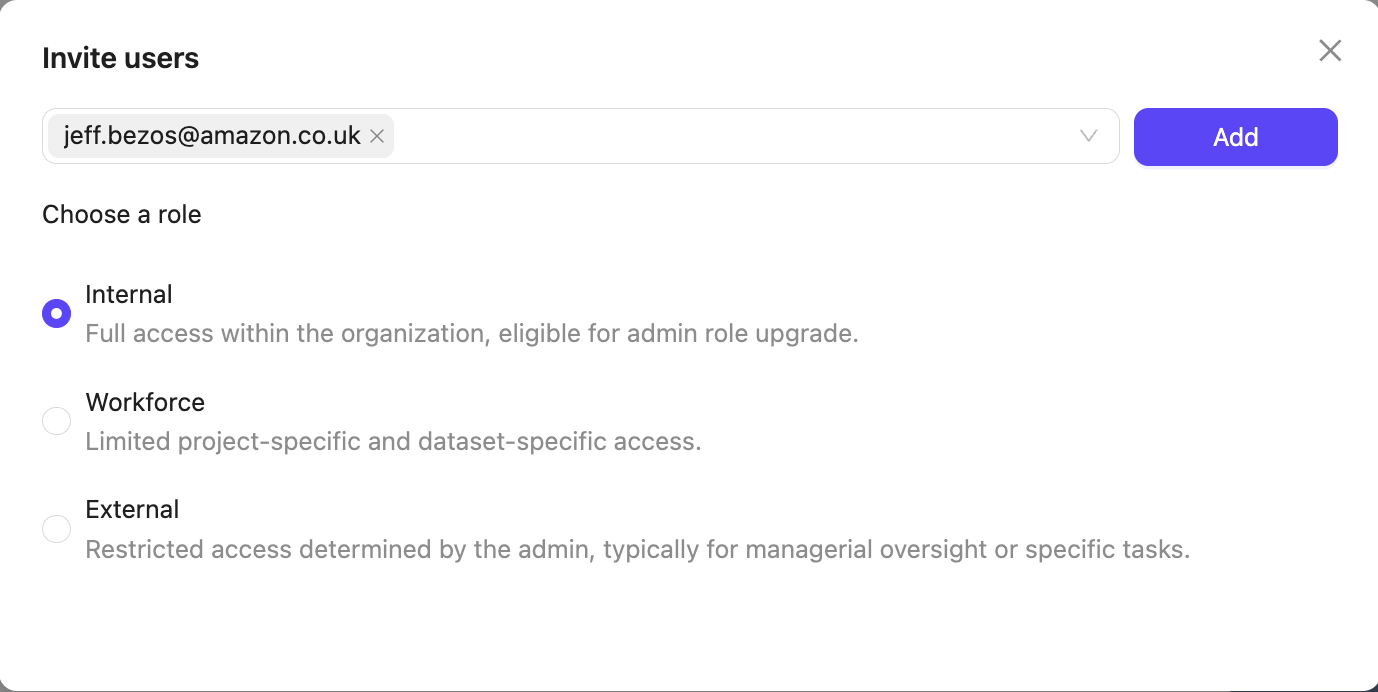
- Find the user you added in the list of Users.
- Click the Ellipsis icon.
- Click the dropdown
- Select the Workforce Manager role.

- Navigate to the Project you want the Workforce Manager to manage.
- Navigate to the Settings tab.
- Navigate to Team.
- Click + Invite collaborators.
- Type the Workforce Manager’s email address.
- Select the Team Manager user role.
- Click Add.

STEP 2: [Workspace Admin] Add Workforce Members to Your Workspace
Repeat this step for each Workforce member.
- Click Settings in the My workspace section. The Users page appears.
- Click the + Add user button. A dialog appears.
- Type the email addresses of the users you want to add.
- Select the Workforce role.
- Click Add to add the users to your Workspace.

STEP 3: [Workforce Manager] Add Workforce to User Groups
The Workforce Manager can add their workforce to user groups, such as ‘Annotators’ and ‘Reviewers’. Users added to groups by the Workforce Manager are not added to the Workspace but can be added to Projects, Datasets, and Ontologies.- Click Settings in the My workspace section. The Users page appears.
- Click the Groups tab. The Groups section appears.
- Click the + Create group button. A dialog appears.
- Give the group a meaningful name, for example ‘Annotators’.
- Type the email addresses of all workforce members.
- Click Add.
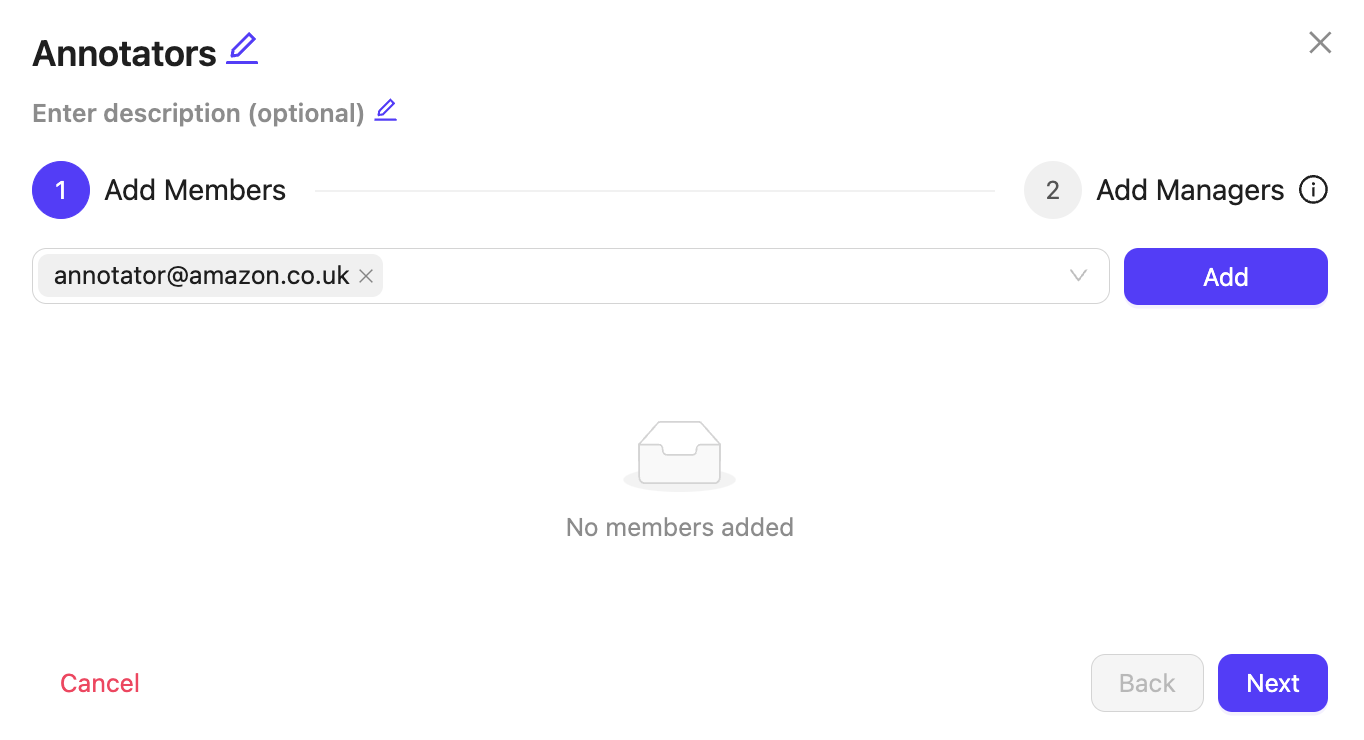
- Click Next
- Type your own email address to add yourself as the group’s manager.

- Click Add.
- Click Create group.
STEP 4: [Workforce Manager] Add Groups to Project
This step should be done by the Project Admin
- Navigate to the Project you want the Workforce Manager to manage.
- Navigate to the Settings tab.
- Navigate to Team.
- Click + Invite collaborators.
- Type the Workforce Manager’s email address.
- Select the Team Manager user role.
- Click Add.


