- File ID: Specifies the unique data ID for each image, image group, image sequence, or video in the Collection.
- File Name: Specifies the file name for the image or video in the Collection.
- Collection Hash: Specifies the unique ID for the Collection.
- Log in to the Encord platform. The landing page for the Encord platform appears.
- Go to Index > Files. The All folders page appears with a list of all folders in Encord.

- Click in to a folder. The landing page for the folder appears and the Explorer button is enabled.

- Click the Explorer button. The Index Explorer page appears.
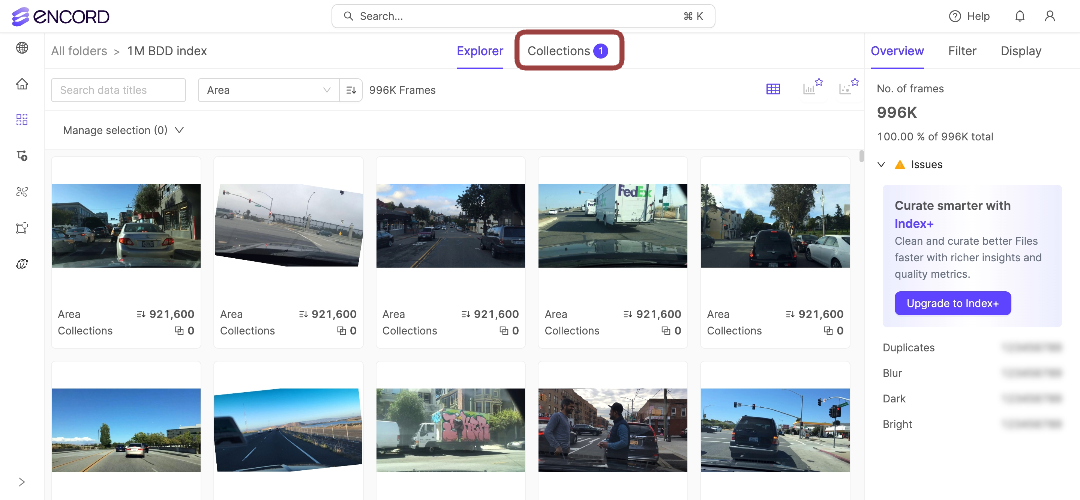
- Click Collections. The Collections page appears.
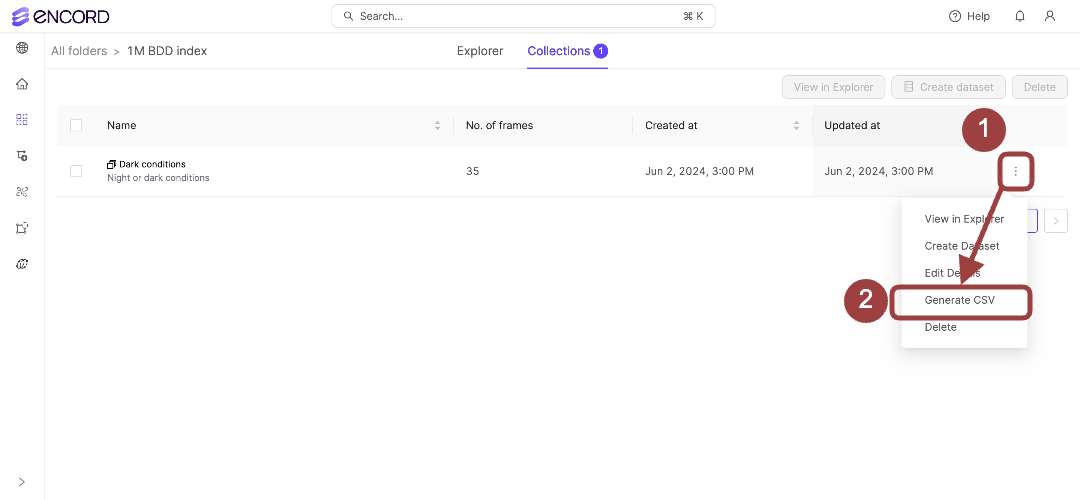
- Select the checkbox for the Index Collection for export.
- Click the more icon. A small menu appears.
- Click Generate CSV from the menu. The Download Generated CSV dialog appears when Active finishes generating a CSV file for the Collection.
- Click Download CSV. The CSV file downloads to your local computer.

