Distribution charts
Distribution charts display distributions and summaries of the selected metrics and custom metadata. Here are some examples:- Data unit: Height, Width, Frame number
- Label: Label duplicates, Broken track, Inconsistent track, Inconsistent class
- Categorical: Workflow stages, Custom Metadata (enum with their enum options, numeric, date time, and boolean), Classes, Annotator, Attribute
varchar (previously string), text (previously long_string), and uuid are NOT SUPPORTED for use in Distribution charts.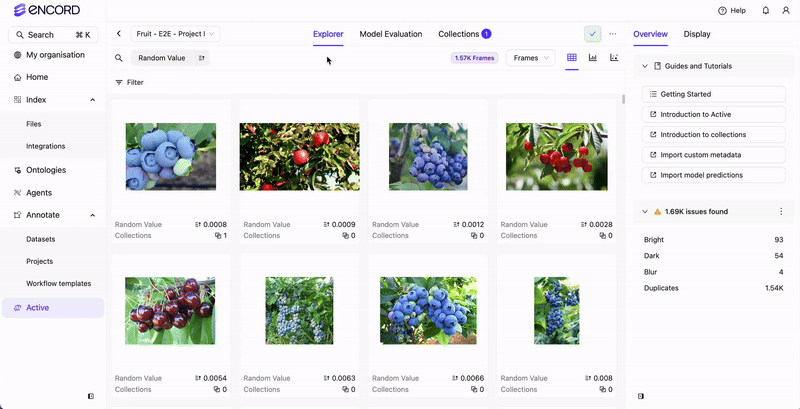
Correlation charts
Correlation charts display a scatter plot of two attributes to show correlation within your current filtered view. Correlation charts require numeric data.While Distribution charts support a number of custom metadata types, Correlation charts ONLY SUPPORT
numeric custom metadata.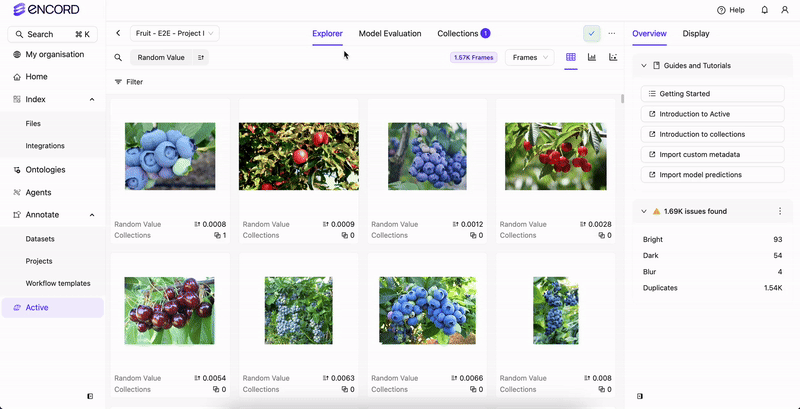
Create Custom Analytics Dashboard for Active
- Go to Active.
- Click into a Project. The Active Explorer appears.
- Click Videos, Frames, Labels, or Predictions.
The criteria available for the charts changes with each tab.
- Click Analytics view.
- Specify the display criteria for the Distribution and Correlation cards that display by default.
- Click Add chart to add additional Distribution and Correlation cards.
- Specify the display criteria for the added Distribution and Correlation.

