Turn ON Crop View for all labels/annotations
Crop View is only available from the Labels page in the Explorer. To turn ON Crop View for all labels:- Click in to a Project in Active. The Explorer page appears.
- Click Labels. The Labels page appears.
-
Click Display.
The Display tab appears.
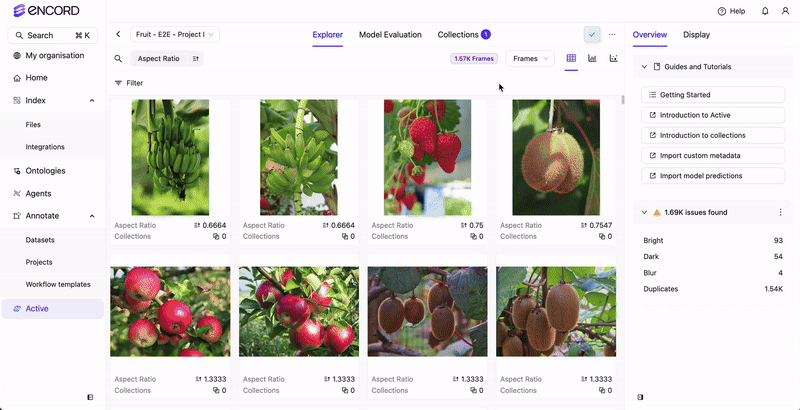
-
Toggle the Crop View switch.
Object labels immediately are zoomed in on. Images/video frames with Classifications remain unchanged.
Classifications on images/video frames are not affected by the Crop View feature. This is because Classifications apply to the entire image/video frame, while object annotations apply to specific areas/regions of an image/video frame. The following image has a Classification label/annotation
Blueberry or Cherry? Blueberryand a bitmask object label/annotationBlueberry. The bitmask object annotation zooms in, while the classification does not. - Adjust the Crop View Zoom as required.

