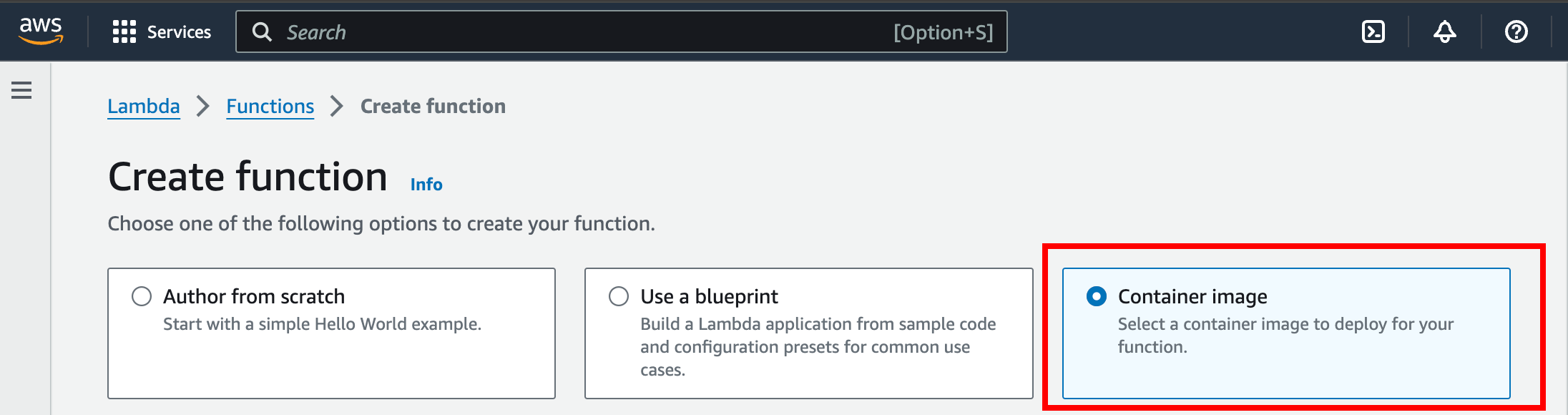Automatically save labels to AWS S3
We strongly recommend that highly technical users (examples: IT professionals, software developers, or system administrators) are the ones who perform the steps outlined in this process.
- Create an IAM policy for a Lambda function.
- Paste the following JSON into the JSON policy editor, replacing
<BUCKET_NAME> with the name of the S3 bucket you want to export your labels to.
{
"Version": "2012-10-17",
"Statement": [
{
"Sid": "buckelabels",
"Action": [
"s3:GetObject",
"s3:PutObject"
],
"Effect": "Allow",
"Resource": [
"arn:aws:s3:::<BUCKET_NAME>/*"
]
}
]
}
-
Create an IAM role for Lambda, and attach the policy you created in Step 1.
-
Create a new directory on your computer to store the components for your container image. The directory must include:
- The lambda function script provided below. You must replace <s3_bucket_name> with your S3 bucket name. We recommend saving the script as
lambda_function.py.
Pass the HTTP request body directly as the event parameter to the lambda_handler function.
- The docker file provided below.
- A text file named
access-key to store your private key. The key is used for authentication with Encord.
Creating a file called access-key to store your private key path is the simplest way, but not a secure way of ensuring the Lambda function can authenticate with Encord. Alternatives include, but are not limited to: import json
import boto3
from encord import EncordUserClient
# Pass the HTTP request body directly as the event parameter to the def lambda_handler function.
def lambda_handler(event, context):
# Extract project_hash and label_hash from the webhook payload
payload = event['payload']
project_hash = payload['project_hash']
label_hash = payload['label_hash']
# Authenticate Encord user client.
user_client = EncordUserClient.create_with_ssh_private_key(
ssh_private_key_path="./access-key"
)
# Specify your S3 bucket name. Replace <s3_bucket_name> with your S3 bucket name
s3_bucket_name = "<s3_bucket_name>"
s3_client = boto3.client('s3')
project = user_client.get_project(project_hash=project_hash)
for label_rows in project.list_label_rows_v2(label_hashes=[label_hash]):
# Download labels
label_rows.initialise_labels()
# Filename in S3 includes the label_hash
s3_filename = f'{label_hash}_label_data.json'
# Convert label_rows to JSON string
label_data_json = json.dumps(label_rows.to_encord_dict())
# Upload the JSON string directly to S3
s3_client.put_object(Bucket=s3_bucket_name, Key=s3_filename, Body=label_data_json)
return {
"statusCode": 200,
"body": json.dumps("Finished!")
}
FROM public.ecr.aws/lambda/python:3.11
COPY lambda_function.py ${LAMBDA_TASK_ROOT}
COPY access-key ${LAMBDA_TASK_ROOT}
RUN pip install boto3
RUN pip install pyjson
RUN pip install encord
RUN chmod 755 ${LAMBDA_TASK_ROOT}/lambda_function.py
CMD ["lambda_function.lambda_handler"]
-
Create a private ECR repository in AWS to store your container image. Record the path to the ECR repository you create.
-
Create a Docker container image for the Lambda function. Use the command line to navigate to the directory you created in step 4. The following command shows an example with a tag containing a version number appended to the repository path:
docker build -t lambda-function-image:latest 384123456789.dkr.ecr.us-west-2.amazonaws.com/lambda-function-image:v12
- Push your container image to the private ECR repository you created in step 5. The following command shows an example with a tag containing a version number appended to the repository path:
docker push lambda-function-image:latest 384123456789.dkr.ecr.us-west-2.amazonaws.com/lambda-function-image:v12
- Create a Lambda function in AWS.
- Select the Container image option.
- Give the Lambda function a meaningful name.
- Click Browse images and select the container image from your ECR repository.
- Select the role you created in step 3 as the Execution role.
-
Add a trigger for the Lambda function. Record the URL.
-
In Encord, set up a webhook on the Complete stage of your Project to send label information to your Lambda function. Use the URL of the trigger you created in step 8 for the webhook. The payload sent out by the webhook can be seen here.