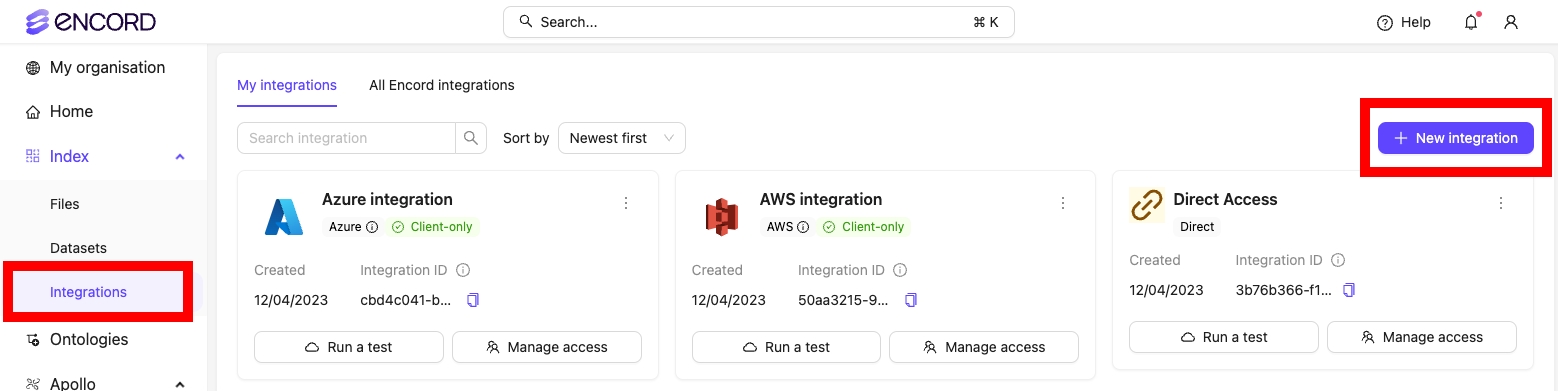
1: Create an IAM Policy
- In the Encord platform click Wasabi at the top of the integration dialog.
- Give your integration a meaningful name.
- Copy the JSON from step 1 of the integration.
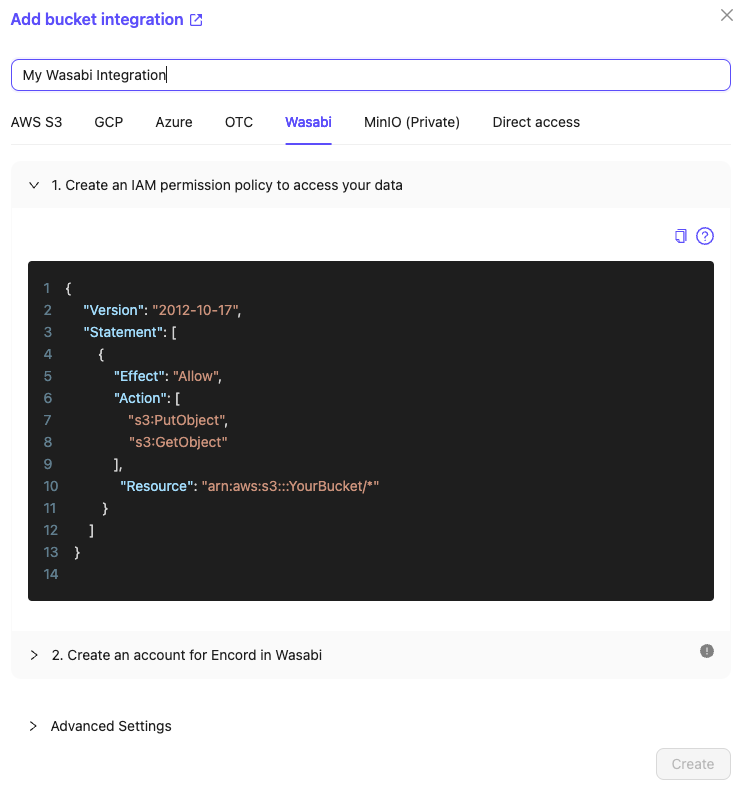
- In Wasabi, navigate to Policies and create a new policy.

- Paste the JSON you copied from the Encord platform into the Policy Editor, replacing the
YourBucketwith the name of your bucket. Ensure that the Resource value ends in /*.
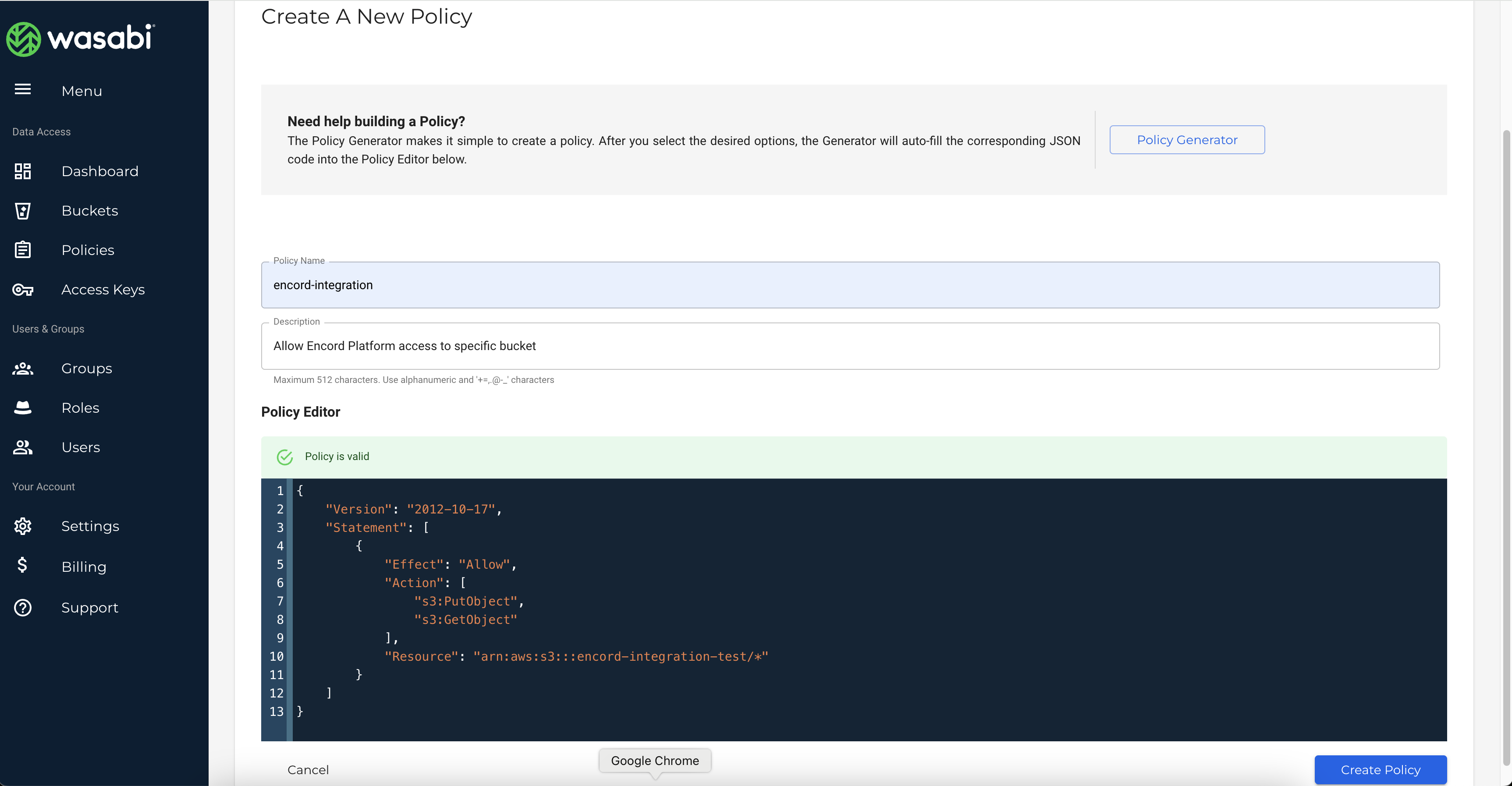
If you do not plan on using features that require write permissions, such as re-encoding data and creating image sequences,
s3:PutObject can be omitted. - Click Create policy.
2. Create Users for Encord Integration Access
- In Wasabi, navigate to the Users section and click Create user.
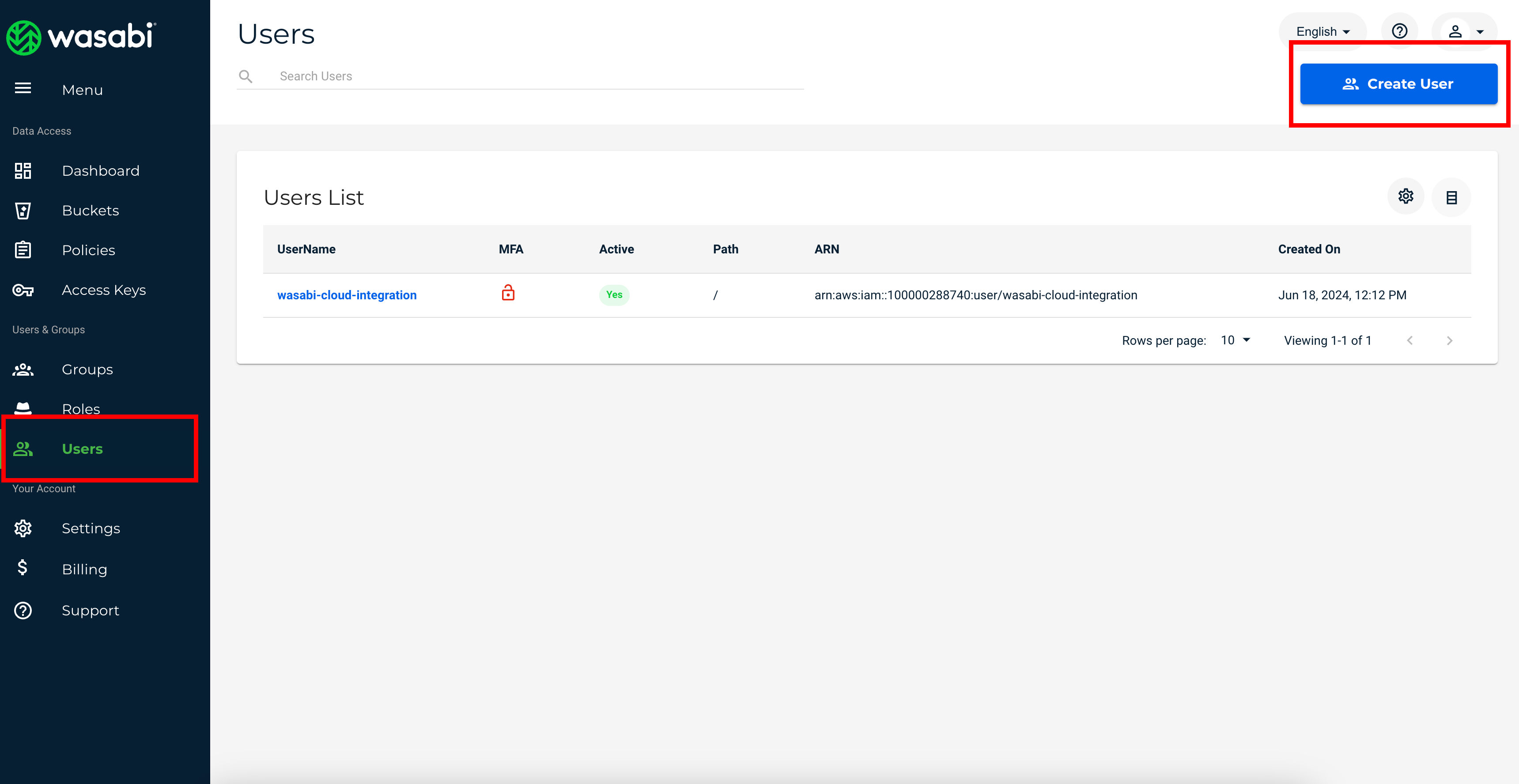
- Make sure to select the Programmatic access type. This will generate an API Access Key for the newly created user.
- Assign the policy created in step 1 to the user.
- Click Create user.
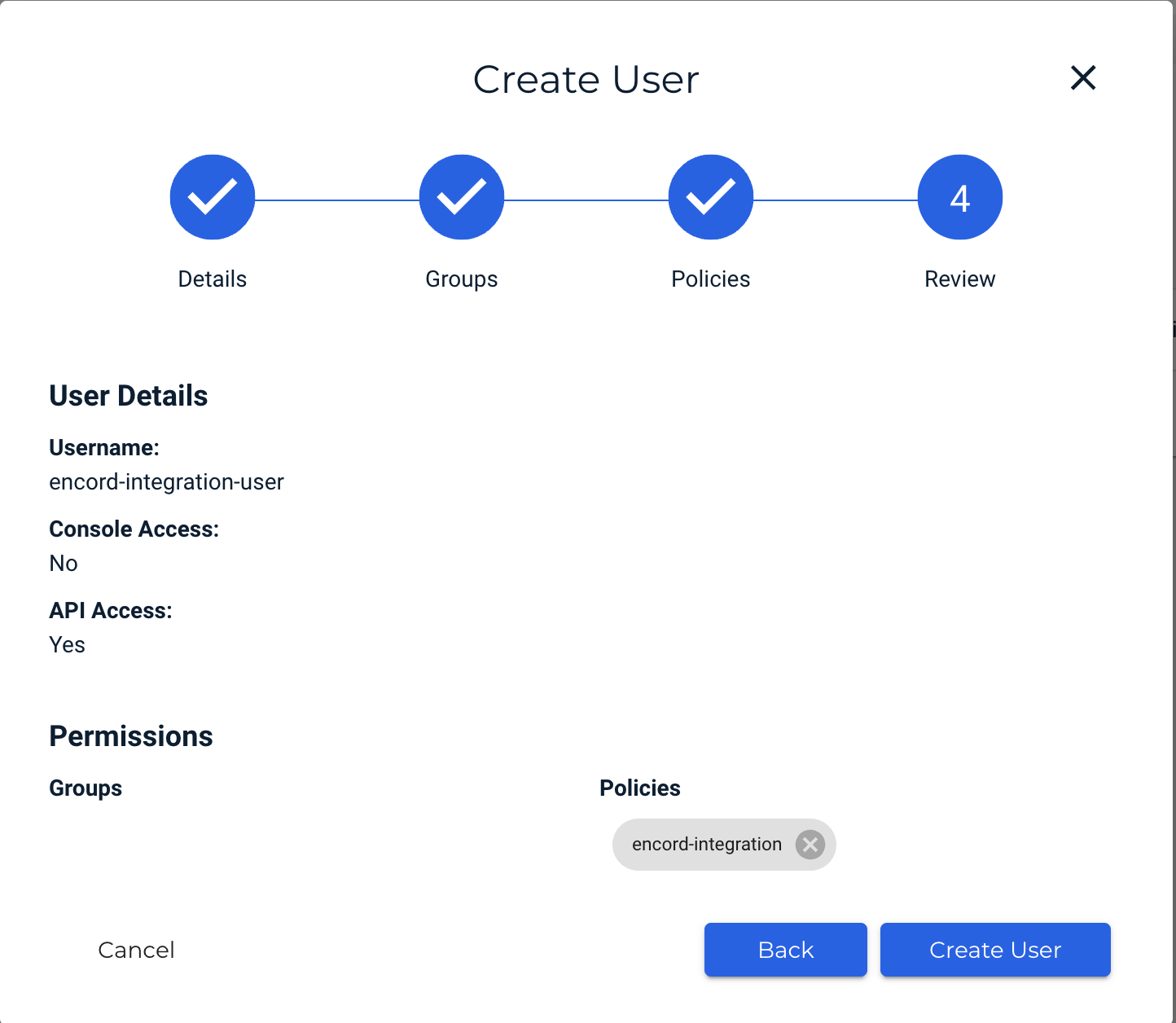
- Download the Access Key as a CSV and save it in a secure location. The CSV contains the Account access key ID and Account secret access key.
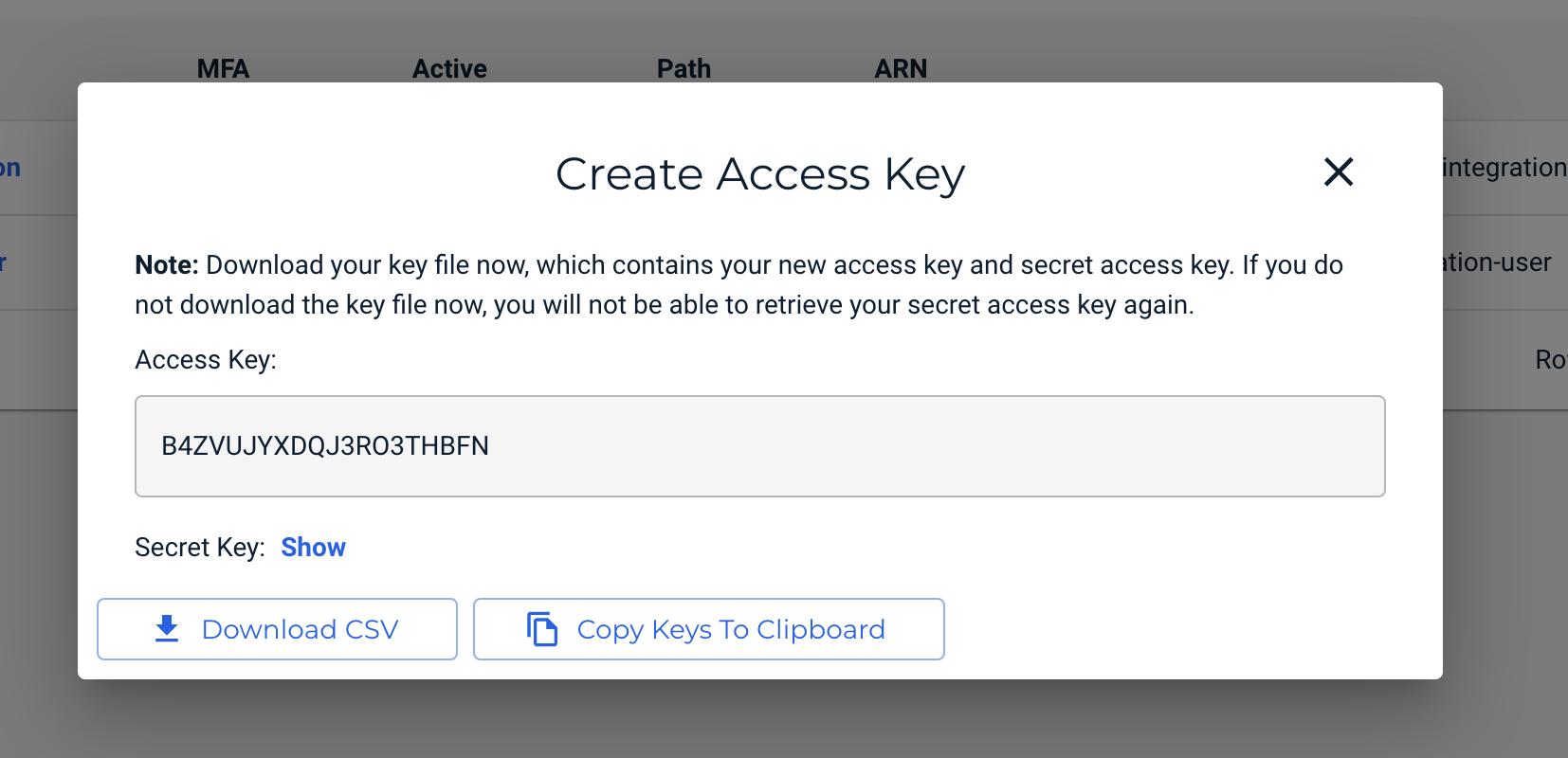
3. Add the Access Key to Encord
- In the Encord platform, paste the Account access key ID and Account secret access key into Step 2 of the Wasabi integration window.
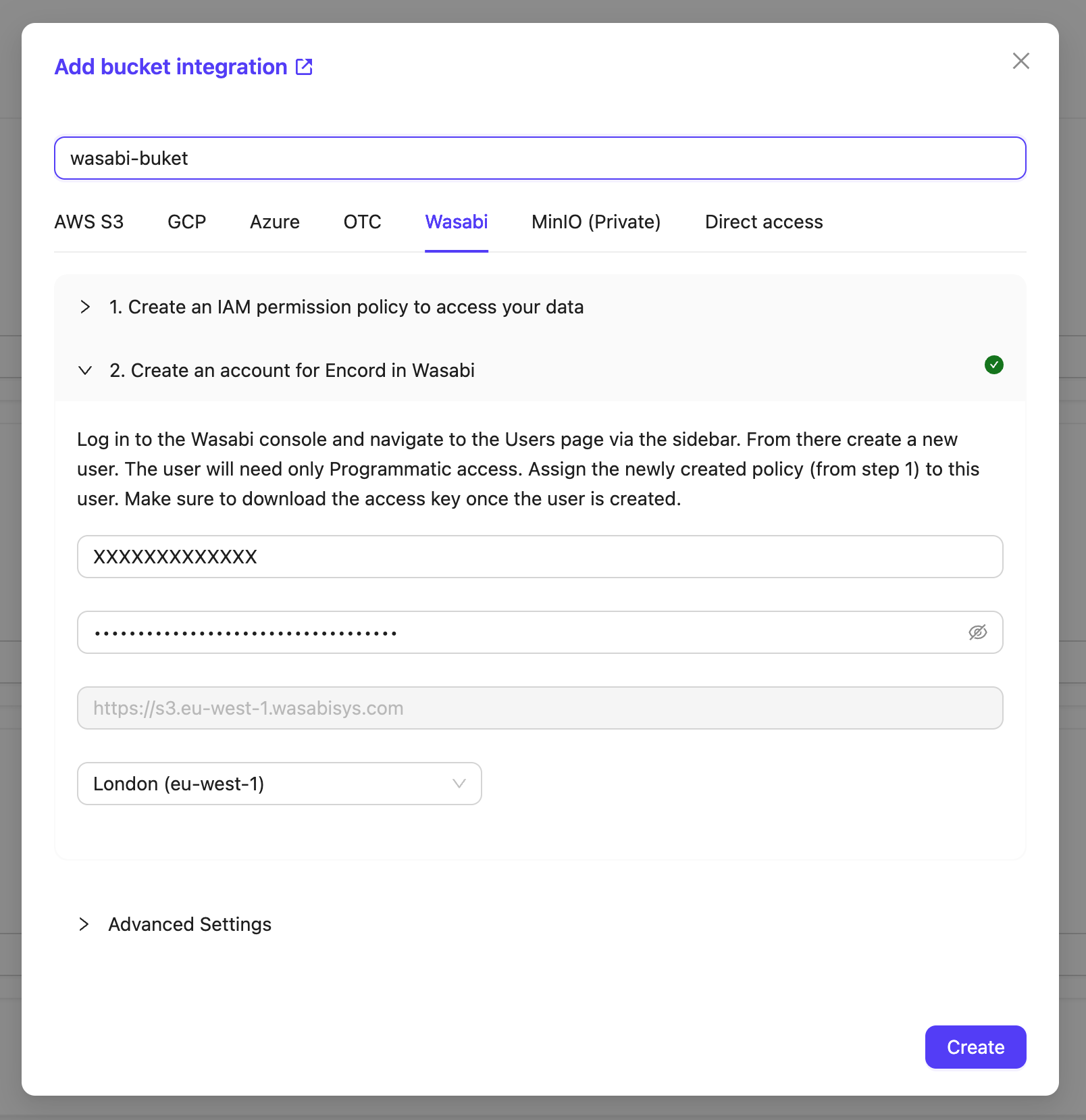
- Select the region in which you created your bucket.
- Click Create to create your Wasabi integration.

