Quick Tour
All the sections in the Quick Tour assume that you are already in a Project.You can perform the search on up to 50 images/frames at the same time.
Explorer
The Explorer page has several areas that can help you find images of interest or duplicate images in your Project.1: Refine and diversify your similarity search to find images of interest
1: Refine and diversify your similarity search to find images of interest
There are times when performing a similarity search using only a single image is not enough. For example, you
want to perform a similarity search for historic buildings. The image you use to perform the search also has a large number of trees in the picture. Some of the images returned from your search might not be historic buildings at all. They might be images that have a large number of trees. To refine your search AND to add diversity to the returned results, select a number of images that are closer to what you want returned. Using the historic building example, select a number of different historic buildings in different lighting and different weather conditions. That way the results returned from your search are more in-line with what you want.
-
From the Explorer, filter, sort and search for 1 or more images/frames.
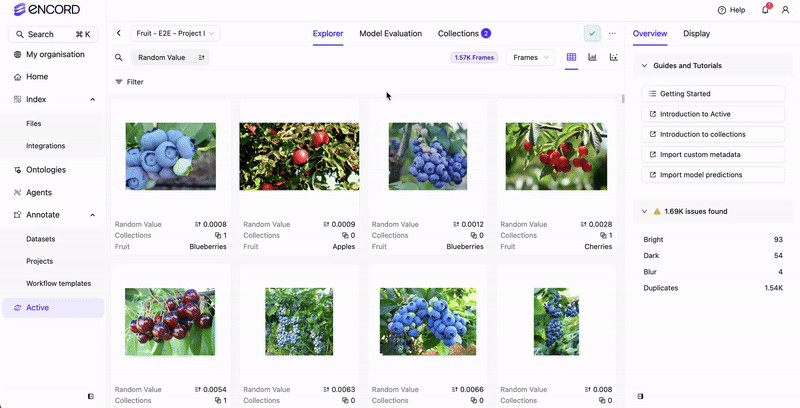
- Click Manage selection. A dropdown menu appears.
- Select Similarity search. Active displays similar images/frames of the selected images/frames.
- Use the Distance filter to adjust the search as required.
2: Duplicates Shortcut
2: Duplicates Shortcut
Found in the Overview tab, any images that have a 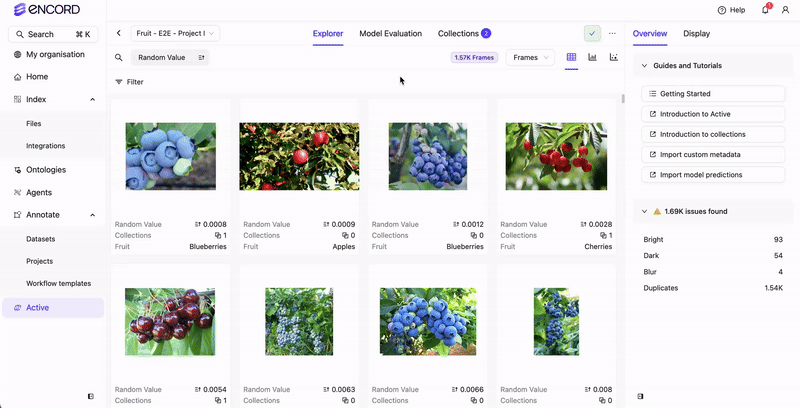
Uniqueness value of 0 to 0.0001 are highlighted as duplicates. You can adjust this value from the Filter tab.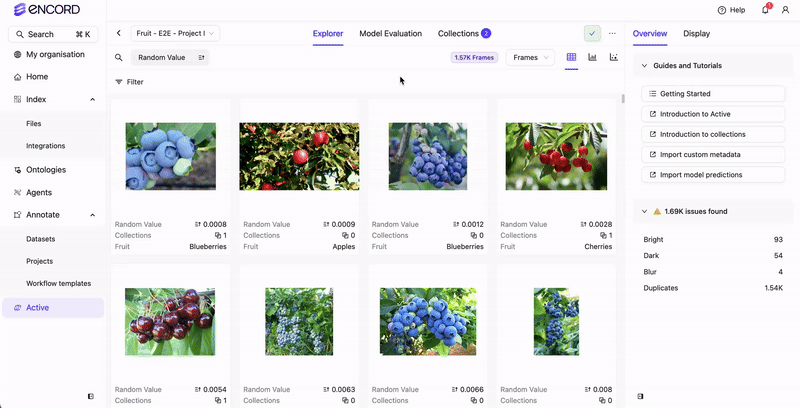
3: Sorting by `Uniqueness`
3: Sorting by `Uniqueness`
The entire Project can be sorted by 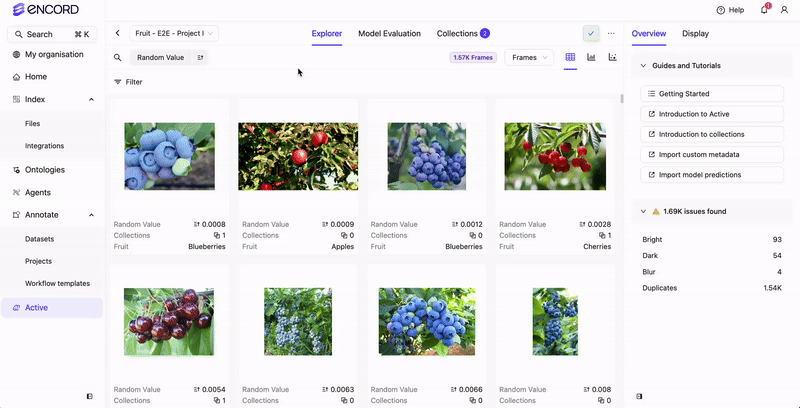
Uniqueness. Sort by ascending order to display duplicates first.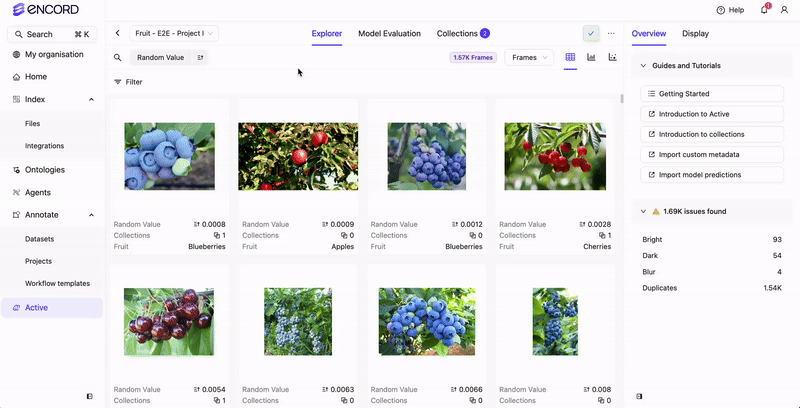
4: Filtering by `Uniqueness`
4: Filtering by `Uniqueness`
Filter the entire project using 
Uniqueness.Go to Filter tab > Add Filter > Data Quality Metrics > Uniqueness A small histogram diagram appears above the filter.You can then change the filter settings to specify a range closer to 0.
Analytics
- In a Project, go to the Analytics page.

- Select or add a Distribution & Summary statistics chart.
-
Select the
Uniquenessquality metric for the distribution metric. -
Adjust the
Bucketvalue for data as required. The chart displays the distribution of data based on theUniquenessscores.

