Editor Agents differ from Task Agents, which are Workflow components that activate on all tasks passing through the Agent stage.

Permissions
Editor Agents are available to all Project user roles, including Admin, Team Manager, Annotator + Reviewer, Annotator, and Reviewer. However, restrictions apply to certain Workspace-level user roles.| Freemium | Team | Enterprise | |
|---|---|---|---|
| Internal | ✅ | ✅ | ✅ |
| External | ❌ | ❌ | ✅ |
| Workforce | ❌ | ❌ | ❌ |
1. Set up an Editor Agent
First, you must create the agent. Several Editor Agent examples, along with detailed guidance on setup, installation, and hosting can be found here.2. Register an Editor Agent
Only HTTPS endpoints are supported.
- Navigate to the Agents section of the Encord platform.
- Ensure you are in the Editor Agents screen.
- Click + Register agent to set up a new editor Agent.
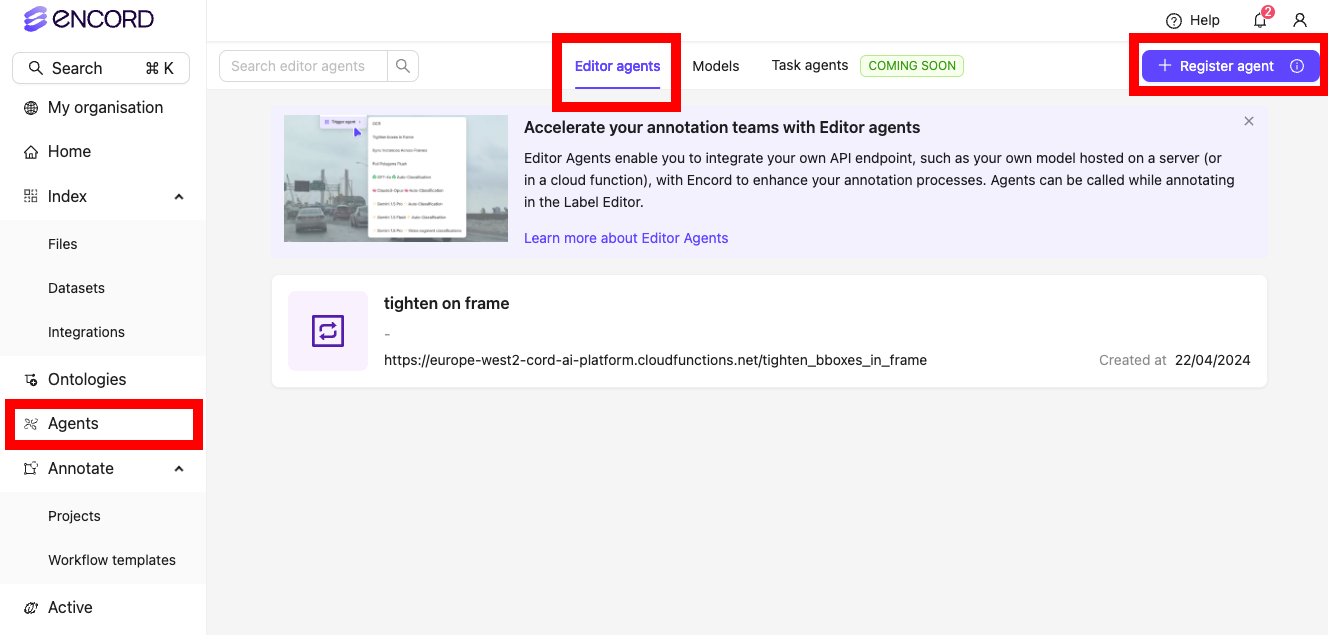
- Give the Agent a meaningful name and description.
- Enter the API endpoint for the agent. This Endpoint is called when the Agent is run in the Label Editor.
- Click Register agent to register the Agent with Encord.

3. Test the Editor Agent
After an Agent is registered, the Agent can be tested. We strongly recommend testing an Agent before using it in the Label Editor.
- Navigate to the Agents section of the Encord platform.
- Click the Agent you want to test.
- Click Test agent. The Test payload is sent to the API endpoint. A notification appears telling you whether the API endpoint was reached appears at the top of your screen.
4. Use the Editor Agent in the Label Editor
To use the registered Agent during annotation:- Click Automated labeling in the bottom left of the screen. The automated labeling drawer appears.

- Open the Agents section of the automated labeling drawer.
- Select the Agent you want to use from the dropdown.
- Click Trigger agent to trigger the Agent and call the API endpoint.

Add Editor Agents to Projects
Adding Editor Agents to Projects restricts the selection of agents for automatic labeling for your Annotators and Reviewers.Only Workspace and Project Admins can add Editor Agents to a Project.
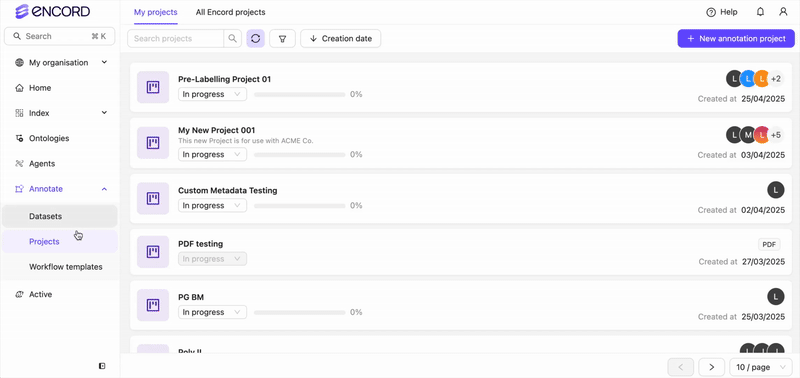
- Go to **Annotate > Project > [select a Project]. The Project page appears.
- Click Agents. The Agents page appears.
- Click Attach an agent. A dialog appears.
- Select one or more Editor Agents to add to the Project.
- Click Save. The Task Agents appear in the Task Agent list.

