Why do it this way?
Quickest and dirtiest way to get going with Encord. Typically importing LOCAL data using the UI is done when testing Encord’s capabilities or when you intend to import a relatively small amount of data, into Encord, for annotation.Pros and Cons
| Pros | Cons |
|---|---|
|
|
Import Data
We’re going to import our dataset of fruit using the UI. The dataset is a mixture of images and videos of the following types of fruit:- Apples
- Bananas
- Blueberries
- Cherries
- Kiwi
- Persimmons
- Strawberries
1
Download Data
Download and extract the contents of Fruit-images-videos.zip file.
2
Create a Mirrored Dataset
Create the mirrored Dataset 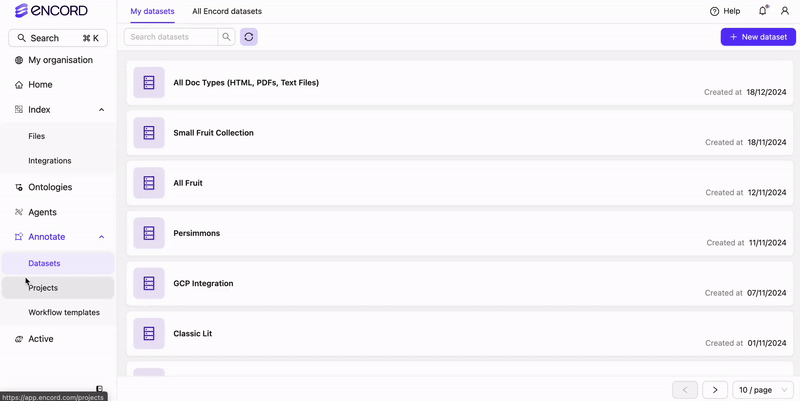
E2E Fruit Dataset using the UI. Using mirrored Datasets is the simplest way get data into Encord for annotation. Mirrored Datasets provide no method of curating or managing your data.Mirrored datasets sync all the data to your Dataset automatically. This means if you want to add more data to your Dataset, you can add more data to the Dataset and then data automatically gets added to your Annotate Project.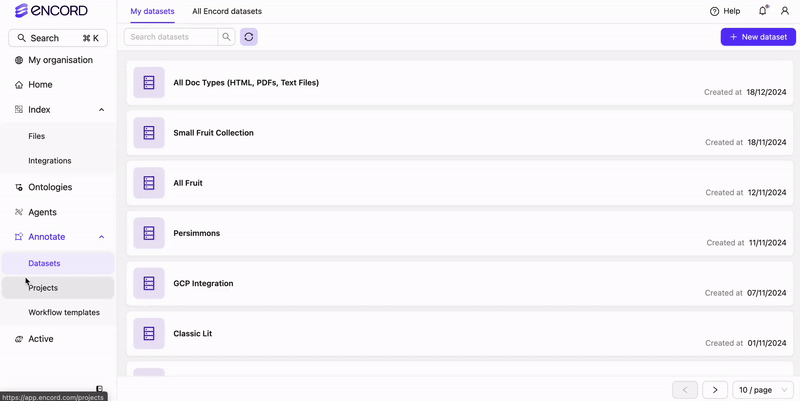
3
Import Data
Import the data from 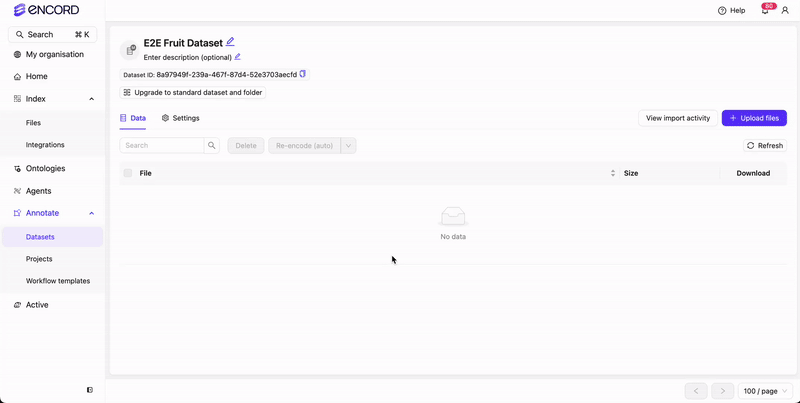
Fruit-images-videos.zip to the mirrored Dataset E2E Fruit Dataset.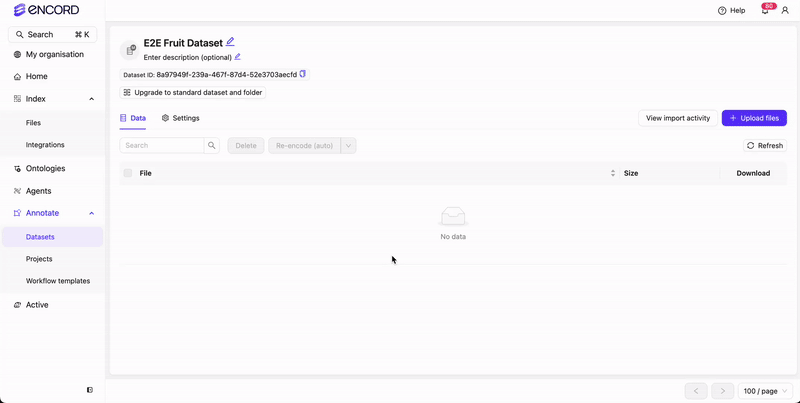
4
Re-encode Videos
The dataset we provided has some videos with audio and some other issues. We want to re-encode those videos with issues so our annotators have the best experience possible when labeling the videos.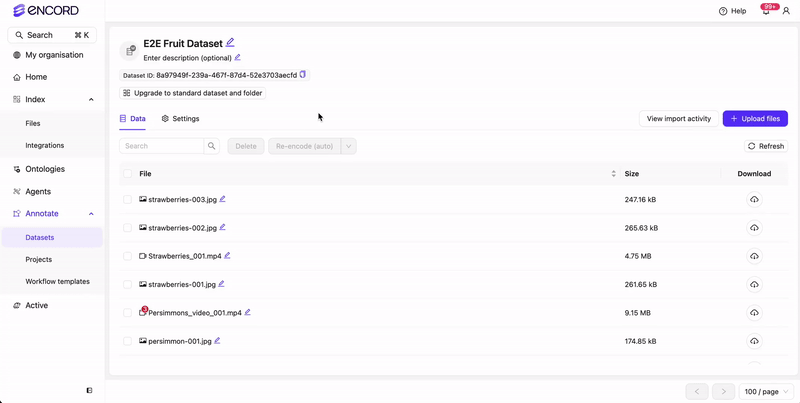
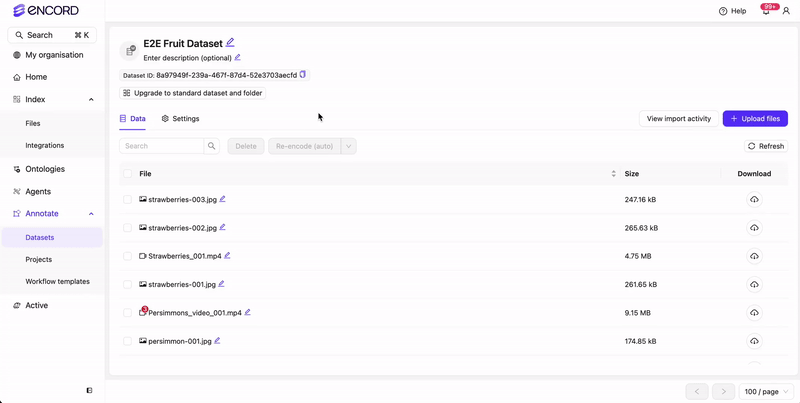
5
Create Project
Once all the videos are re-encoded you are ready to create an Annotate Project. Once you create a Project and you and your team are ready to begin annotating the data.Performing ANY of these tasks results in creating the Project 






E2E Fruit Project to annotate.- The Ontology is the same for ALL tasks.
- The Workflow varies depending on the task.
Create Project - UI
Create Projects (Ontologies, Workflows, and Projects) using the Encord UI.
Create Project - SDK
Create Projects (Ontologies, Workflows, and Projects) using the SDK.
Create Consensus Project - UI
Create Consensus Projects (Ontologies, Workflows, and Projects) using the UI.
Create Consensus Project - SDK
Create Consensus Projects (Ontologies, Workflows, and Projects) using the UI.
Create Project - Import Labels
Create Projects (Ontologies, Workflows, and Projects) for use with your own labels.
Create Project - Import Predictions
Create Projects (Ontologies, Workflows, and Projects) for use with your own model predictions.
Create Project - Task Agents
Create Projects (Ontologies, Workflows, and Projects) for use with Task Agents.

